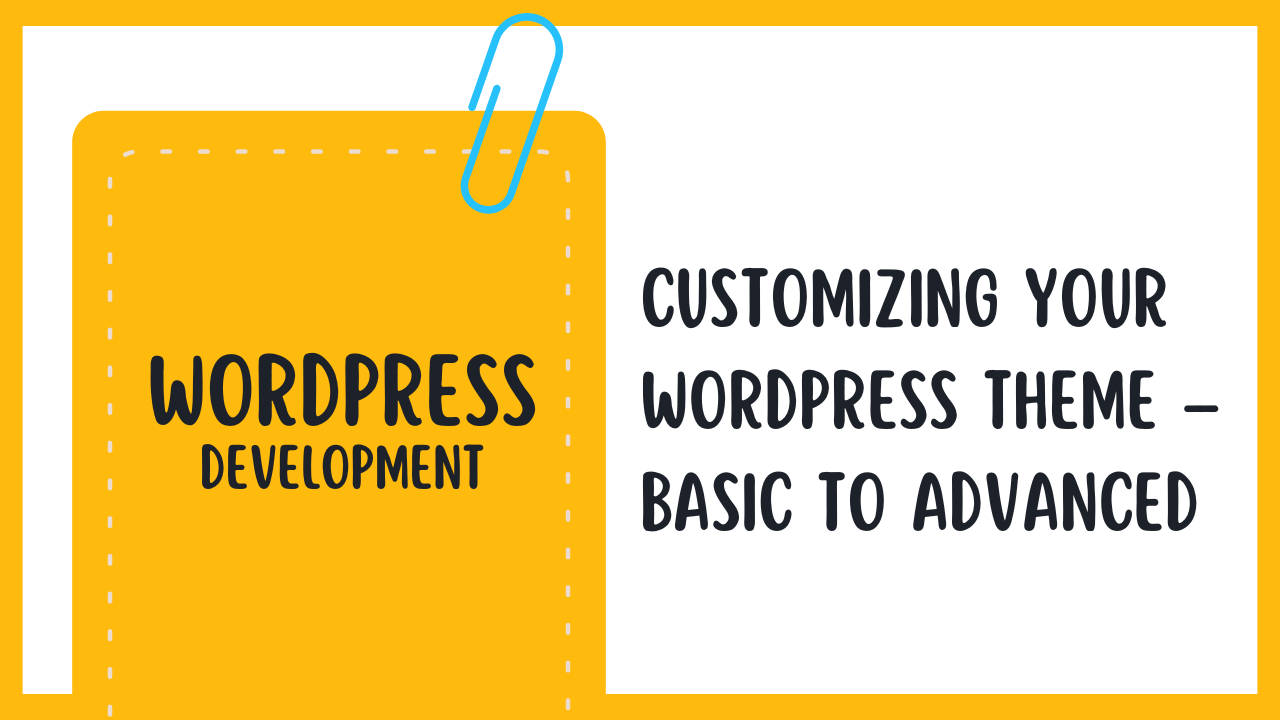Embarking on the journey of customizing your WordPress theme can be both exhilarating and daunting. This tutorial will guide you through the crucial steps, from basic tweaks that enhance your site’s appearance to advanced modifications that unleash your creative potential. You’ll explore the WordPress Customizer, explore into CSS adjustments, and even learn how to implement child themes. By the end, you’ll have the tools and knowledge to transform your website into a unique reflection of your brand, ensuring a stunning user experience for your visitors.
Understanding WordPress Themes
While exploring into the world of WordPress, it’s crucial to understand what themes actually are and how they function within your website. Your theme serves as the backbone of your site’s design, influencing not just appearance but also functionality. This means that the theme you choose can significantly impact how users interact with your content and navigate through your pages.
What is a WordPress Theme?
On a basic level, a WordPress theme is a collection of files which work together to create the design and functionality of your website. These files include templates, stylesheets, images, and JavaScript files, among others. You can think of a theme as a skin that covers your content while providing an interface for visitors to explore what you have to offer.
Additionally, themes can also provide advanced features, such as custom widgets, page templates, and theme options, allowing you to modify certain aspects of your site without needing to examine into the code. Selecting the right theme is crucial because it determines the overall look and feel of your site, making it easier for your audience to connect with your content.
The Importance of Themes in WordPress
Some may overlook the significance of choosing the right theme, but it’s pivotal for both aesthetics and practicality. A well-designed theme enhances user experience, as it facilitates easy navigation and fosters a more engaging environment for your visitors. Conversely, a poorly designed theme can drive visitors away, making them feel lost or frustrated.
Furthermore, themes can affect your site’s loading speed, which is a critical factor for your search engine ranking and overall user satisfaction. A responsive theme that adapts well to different devices can also greatly expand your audience while improving accessibility for all users.
- Aesthetics and Branding
- User Experience
- Technical Performance
- Responsiveness
- Customization Options
Different Types of WordPress Themes
Clearly, there are various types of WordPress themes available to cater to different needs and preferences. These can range from free, basic themes to premium, feature-rich options. Understanding the category of theme best suited for your site can lead to a more efficient selection process.
| Theme Type | Description |
|---|---|
| Free Themes | Typically available in the WordPress repository; basic features. |
| Premium Themes | Paid options with advanced features and dedicated support. |
| Custom Themes | Tailor-made for your specific needs, often requiring development skills. |
| Framework Themes | Serve as a foundation for building custom themes. |
| Responsive Themes | Adapt to various screen sizes, enhancing mobile usability. |
Each type of theme comes with its unique set of features and limitations. When identifying a theme for your WordPress site, consider what you truly need and how much you are willing to invest, whether in terms of money or time. Knowing the right fit for you will help you to craft your site’s identity successfully.
- Assess your needs
- Consider your budget
- Evaluate customization options
- Check for support and updates
- Look for user reviews
Importance of Themes
Importance cannot be overstated when it comes to themes and their influence on your website. A well-chosen theme allows you to convey your brand’s essence clearly and effectively while establishing a professional online presence. This can elevate user trust and encourage engagement, ultimately leading to higher conversion rates.
| Key Aspects | Benefits |
|---|---|
| Visual Design | Captivates visitors and fosters brand recognition. |
| User-friendly Navigation | Reduces bounce rate, improving site engagement. |
| Performance Optimization | Enhances loading speed and user satisfaction. |
| Mobile Responsiveness | Improves accessibility for a wider audience. |
| SEO Benefits | Contributes to higher search engine rankings. |
To put it briefly, understanding themes is fundamental for anyone looking to effectively manage a WordPress site. The right theme can serve as a powerful tool to attract and retain your audience, ultimately aiding your online goals.
Getting Started with Theme Customization
If you’re looking to take your WordPress site to the next level, customizing your theme is an imperative step. This chapter will guide you through the basics of getting started with theme customization, from accessing tools to making critical decisions about the theme you choose. Understanding the foundations will not only improve the aesthetics of your site, but it can also enhance functionality and user experience.
Accessing the Theme Customizer
To begin customizing your WordPress theme, the first thing you need to do is access the Theme Customizer. This powerful tool allows you to make changes to your site’s appearance and see them in real-time. You can find it by logging into your WordPress dashboard, navigating to ‘Appearance’, and then selecting ‘Customize’. Once inside, you’ll find a wide array of options, such as site identity, colors, menus, widgets, and homepage settings.
To make your experience smoother, familiarize yourself with the different sections within the customizer. Each option is designed to help you fine-tune your site’s look and feel without needing to investigate code. Remember that on the right side of the customizer window, you’ll be able to preview your changes live, ensuring that you can evaluate your adjustments instantly before making them permanent.
Choosing the Right Theme for Your Site
Little thought should go into the process of selecting the right theme for your site. The theme serves as the visually impactful framework for your content, and it’s crucial to choose one that aligns with your brand and audience. When browsing through available themes, consider their layout, ease of navigation, and compatibility with the plugins you plan to use. A well-designed theme not only looks good but also enhances user experience.
With thousands of options available, it can be overwhelming to decide on a theme. Focus on your site’s purpose; for example, a blog theme might prioritize readability and engagement, while an e-commerce theme emphasizes product display and shopping functionality. Take the time to read theme reviews, assess ratings, and preview demos. This thorough approach will ensure that you end up with a theme that effectively represents your brand and meets the needs of your audience.
Backing Up Your Site Before Customization
Now that you’ve chosen a theme and are ready to customize it, it’s paramount that you back up your site first. Customizations can occasionally lead to unexpected issues, so having a backup ensures that you can restore your site to its prior state if things go awry. Many plugins can automatically handle backups for you, or you can manually back up your database and files through hosting services or FTP.
Now, the importance of taking regular backups becomes clear, especially before making significant changes. This safety net allows you the freedom to explore new designs and features without the anxiety of potentially breaking existing functionalities. Make it a habit to back up before any major customization session; it’s a simple step that can save you a lot of time and headaches later.
This practice not only protects your existing content but also gives you the confidence to experiment with changes and learn the ropes of WordPress customization. As you probe into this exciting journey, remember to secure your foundation first, ensuring that your creative exploration is both enjoyable and risk-free.
Basic Customization Techniques
After you have installed your WordPress theme, it’s time to make it your own. Basic customization techniques allow you to tailor your site to better reflect your personal style or branding. These changes are often intuitive and can help you create a more engaging experience for your visitors. Let’s explore some important customization techniques that will set the stage for more advanced modifications later on.
Changing Site Title and Tagline
Some of the simplest yet impactful changes you can make are to your site’s title and tagline. These elements are often the first things visitors see, and they give your site an identity. To change these, navigate to “Settings” in your WordPress dashboard, and then click on “General.” Here, you’ll find fields for entering your Site Title and Tagline. Choose a title that encapsulates the purpose of your website, and complement it with a concise tagline that adds context.
Once you have updated these settings, be sure to save your changes. Your site’s title and tagline will now appear prominently on your homepage and in search engine results. This small adjustment can go a long way in improving your site’s visibility and professionalism.
Modifying the Color Scheme
One of the most effective ways to personalize your website is by modifying its color scheme. A cohesive color palette can enhance your site’s aesthetics and improve user experience. To access the color options, go to “Appearance” and then select “Customize.” Depending on your theme, you might see options for background color, header color, and link color, which can all be adjusted to align with your personal branding.
Making the right color choices can dramatically impact how your audience perceives your site. Complementary colors create a visually appealing layout, while contrasting colors can help important elements stand out. Make sure to test your chosen colors to ensure readability and accessibility for all users.
Scheme selection is crucial to establishing a consistent look across your site. When you’re in the WordPress Customizer, take advantage of the preview feature to see how different color combinations play out in real-time. This allows you to experiment with various hues until you land on a palette that truly reflects your vision.
Uploading a Custom Logo
On many themes, you’ll have the option to upload a custom logo, adding a professional touch to your website. To do this, navigate to “Appearance,” click on “Customize,” and look for the “Site Identity” section. Here, you’ll find an option to upload your logo file. Make sure your logo is a high-resolution image that clearly represents your brand.
After uploading your logo, ensure it fits well with your site’s layout. Scale or crop as necessary to present the logo in the best light. Once you save your customizations, your new logo will appear in the header, providing a significant enhancement to your site’s branding.
Understanding the impact of a well-designed logo on your website cannot be overstated. Your logo serves as a visual anchor for your branding and can foster recognition and trust among your audience. Make sure it aligns with your color scheme, style, and overall message, creating a cohesive visual narrative throughout your site.
Customizing Header and Footer
Understanding Header and Footer Sections
Your website’s header and footer are crucial components that contribute to the overall look, feel, and functionality of your WordPress site. The header generally contains your logo, navigation menu, and any introductory elements that set the tone for your pages. On the other hand, the footer serves as a closing section where you can add additional navigation links, contact information, and other widgets that enhance user experience. Understanding how these sections work together allows you to create a cohesive design that reflects your brand.
While both the header and footer may seem like mere aesthetic elements, they play significant roles in user navigation and website accessibility. A well-optimized header guides visitors through your site, while an informative footer can boost SEO by providing important links and information. By customizing these sections, you can engage users more effectively and improve their overall experience, making it more likely they will return to your site.
Making Changes Through Theme Customizer
Sections of your header and footer can often be edited quickly using the WordPress Theme Customizer. This built-in feature allows you to modify various aspects of your site’s appearance, including colors, fonts, and layout, without touching a single line of code. To access this tool, navigate to Appearance > Customize in your WordPress dashboard, where you will find options dedicated to header and footer settings, if supported by your theme.
With the Theme Customizer, you can preview changes live as you make them, providing you with instant feedback on your design choices. For example, you might want to change the header background color or adjust the footer layout to align better with your brand’s identity. After examining your adjustments in real time, you can simply save and publish your changes for the world to see.
Adding Widgets to Header and Footer
Some themes allow you to enhance your header and footer with widgets, which can be a powerful way to add dynamic elements such as recent posts, social media icons, or custom menus. Widgets provide flexibility, enabling you to personalize these areas further beyond static text or images. Many WordPress themes offer dedicated widget areas for the header and footer, making it easy for you to manipulate the layout and content of these sections.
Footer widgets can include anything from copyright information to a subscription form for your newsletter. By strategically placing widgets in your header and footer, you can not only extend functionality but also improve user engagement. For example, if you add social media links to your header, visitors can easily connect with you outside your website, while useful links in your footer can help them navigate through your content more efficiently.
Footer widgets can offer customizable options for contact details, providing potential clients or customers a way to get in touch easily. The beauty of using widgets is that they often come with drag-and-drop functionality, allowing you to organize your header and footer components intuitively. So, explore your theme’s widget options and see how you can enrich the user experience on your WordPress site.
Changing Fonts and Typography
For any website or blog, typography can make a significant impact on your overall user experience. Choosing the right fonts can enhance readability, convey your brand’s personality, and direct your audience’s attention to important content. With a well-thought-out selection of fonts, you can elevate the visual hierarchy of your site and ensure that your visitors are not only engaged but also retain the information you present. As you navigate through customizing your WordPress theme, understanding the importance of font choices will help you create a more cohesive and appealing aesthetic.
Importance of Font Choices
On the surface, you may think that fonts are merely a stylistic choice, but they also carry weight in how your content is perceived. Using the right font can set the tone for your entire website; for instance, a modern sans-serif font may communicate professionalism, while a playful script font can evoke creativity. Moreover, your font choices can significantly affect your website’s readability, affecting how easily your audience can digest your content. Typography does not merely serve an aesthetic purpose but plays a crucial role in user experience and engagement.
On the other hand, you must be cautious not to overwhelm your audience with too many different font choices. Brand consistency relies on harmonious font selections, which create a sense of stability and trust. Therefore, it’s wise to limit yourself to a couple of font families and carefully choose complementary styles for headings and body text. A well-structured typography system can boost your site’s professionalism and encourage return visits.
Changing Fonts via Theme Customizer
Choices in font selection can be easily made through your WordPress Theme Customizer. Most modern themes come with built-in typography options that allow you to change font styles, sizes, and weights directly from the WordPress dashboard. To access this feature, navigate to Appearance > Customize and look for the Typography section. Here, you can explore a variety of font families and adjust the size and line height to ensure that your text is not only visually appealing but also easily readable.
Options to change fonts may vary depending on your theme, but generally, you’ll find settings for Body font, Heading font, and possibly additional text areas like menus or widgets. Make sure to preview your changes before publishing them to see how they affect the overall look and feel of your site. By experimenting with different fonts, you can discover pairings that resonate with your audience and elevate your site’s design.
Using Font Plugins for Advanced Typography
Typography offers numerous tools and options for customization, especially if you wish to enhance your site with more advanced typography features. There are several font plugins available that can help you revolutionize how your text appears. Plugins like Google Fonts, Typography, and Easy Google Fonts allow you to choose from a vast library of typefaces while giving you control over styles and weights for every element on your site.
- Access hundreds of font families from repositories like Google Fonts or Adobe Fonts.
- Utilize custom styling options for header, body, and widget text.
- Implement typographic scales for consistent text sizes across your site.
- Leverage advanced features like letter spacing, line height, and font weight adjustments.
An advanced tool might also include live previews, enabling you to see real-time changes as you customize typography settings. This feature can help you fine-tune how text appears across different devices, ensuring that your site maintains its appeal on mobile, tablet, and desktop screens.
Typography Options Overview
| Font Plugin | Features |
| Easy Google Fonts | Seamless integration with Google’s font library and customizable settings. |
| WP Google Fonts | Allows you to enqueue Google Fonts stylesheets and apply them to your site. |
| Typiya | Comprehensive typography options with enhanced control for custom CSS. |
A strong grasp of font plugins can empower you to implement typography styles beyond basic options available in your theme. Understanding how to leverage these additional settings allows you to maintain a level of artistic flair and professionalism on your site. Whether you’re aiming to develop a minimalist or a more elaborate design, the fonts you choose will have a lasting impact on your brand’s identity and message.
- Utilize the plugin interface to easily customize typography across your entire website.
- Choose and combine various font styles for a polished look.
- Access advanced features like Google Maps, Integrated Styles, and Live Preview.
- Test different font combinations for optimal readability and aesthetic appeal.
Font Alternatives Overview
| Font Style | Use Cases |
| Sans-Serif | Ideal for modern businesses and tech-focused websites. |
| Serif | Best suited for blogs, news sites, and brands looking for a classic touch. |
| Script | Great for creative sectors, showcasing art, or wedding-related content. |
Layout Customization
For many WordPress users and developers, layout customization is a crucial aspect of making a website unique and functional. The layout serves as the framework that holds your content together, influencing not just aesthetics but also user experience. By understanding your layout options, you can transform your site into a more engaging and navigable platform that can help retain visitors and enhance your brand’s message.
Understanding Layout Options
Customization is key when it comes to choosing the layout that best fits your needs. Depending on your WordPress theme, you may have a variety of layout options available, ranging from single-column layouts for minimalistic designs to multi-column setups for a more complex structure. Take the time to explore these options within your theme settings or page builder plugin, as each layout can contribute differently to the overall appeal of your site.
Additionally, it’s crucial to consider how your layout affects mobile devices. With the increasing prevalence of mobile browsing, responsive design should be a priority. Ensure that your chosen layout adapts seamlessly across various screen sizes, maintaining usability and aesthetics for all users.
Customizing Page Layouts
The next step in layout customization involves adjusting the specific page layouts of your WordPress site. Whether you want a distinct look for your homepage, blog, or contact page, variations in layout can make each section stand out. You can customize these layouts either through your theme’s settings or by using page builders like Elementor or Beaver Builder, which offer drag-and-drop interfaces for hassle-free editing.
Another effective method to customize your page layouts is through the use of templates. Many themes provide different templates for various page types, allowing you to choose layouts that best fit your content structure. For instance, you might choose a full-width layout for landing pages to highlight important messages, while opting for a sidebar layout for blog posts to include additional navigation elements.
Modifying Post and Archive Layouts
Customizing your post and archive layouts is another crucial aspect of layout design. Your blog’s post layout typically consists of various elements such as the featured image, title, meta information, content, and potential sidebars or widgets. By tweaking these components, you can craft an inviting layout that encourages readers to dive deeper into your content.
Understanding how to adjust these layouts not only improves aesthetics but also enhances functionality. It’s important to present your posts in a way that showcases your most valuable content while providing an intuitive reading experience. Utilizing grid layouts or list formats can help visitors easily navigate through multiple posts. Additionally, ensure that archive pages, like category or tag pages, are well-structured to allow users to find relevant content with ease.
Advanced Customization Techniques
Many WordPress users eventually reach a point where they want to take their website to the next level. While basic customizations can enhance the look and feel of your site, advanced techniques can significantly improve its functionality and performance. Below are key techniques you can implement for advanced customization of your WordPress theme:
- Using Child Themes for Customization
- Custom CSS and Its Applications
- Customizing PHP Files for Further Modifications
- Implementing Hooks and Filters
- Using Plugins for Custom Features
| Techniques | Description |
|---|---|
| Child Themes | Allows you to make changes without affecting the main theme. |
| Custom CSS | Add unique styles to your theme without altering core files. |
| PHP Modifications | Directly modify the theme’s behavior through PHP code. |
Using Child Themes for Customization
If you want to customize your WordPress theme without the risk of losing your changes during updates, using a child theme is the ideal approach. A child theme is crucially a separate theme that inherits the functionality and styling of the parent theme. This allows you to add customizations while ensuring the parent theme remains untouched, which is particularly useful for updates and maintenance.
By implementing a child theme, you can modify template files, add functions, and include custom stylesheets without disrupting the parent theme. To create a child theme, you need to create a new folder in the WordPress themes directory and include two crucial files: style.css and functions.php. This way, your website’s customizations are stored in a safe environment, making it easier to manage your customization efforts efficiently.
Custom CSS and Its Applications
You may find that some aspects of your WordPress theme aren’t quite to your liking. Custom CSS offers a straightforward and effective way to modify the appearance of your site. You can add custom CSS directly through the WordPress Customizer or using a dedicated plugin. This flexibility allows you to change colors, fonts, margins, and more without the need to examine into complicated code.
Additionally, custom CSS enables you to target specific elements of your theme, ensuring a tailored look for your website. By writing your own styles, you maintain full control over how your site appears to visitors, allowing you to create a unique brand identity. It’s an excellent way to experiment with different styles and improvements before committing to full theme changes.
Plus, using custom CSS does not interfere with existing theme files, giving you the peace of mind that updates to the theme will not overwrite your changes. It allows for quick fixes and dynamic styling adjustments, making it a go-to technique for many web designers and developers.
Customizing PHP Files for Further Modifications
Assuming you have a basic understanding of PHP, you may want to examine deeper into customizing the functionality of your WordPress site. Direct modifications to PHP files can dramatically extend the capabilities of your theme. By editing theme files like functions.php or specific template files, you can introduce new features and improve the overall performance of your site.
However, it’s crucial to proceed with caution when making direct PHP changes, as it can potentially break your site if not executed properly. Always keep a backup of your site before making any modifications. Utilizing a child theme for these changes can protect your work from theme updates, allowing for safe experimentation and adjustments.
This approach gives you the ability to customize themes at a granular level, enabling tailored functionalities such as custom post types, new menu locations, or widget areas. The possibilities are vast, and with the right coding knowledge, you can create a unique website that fully meets your needs.
Theme Plugins and Enhancements
Not all WordPress themes come with every feature you need out of the box. To truly make your theme unique and tailored to your taste, you often have to look beyond basic customization options. This is where theme plugins and enhancements come into play. They allow you to add functionalities and styles that can elevate your website and enhance user experience, all while ensuring that your design remains consistent with your overall theme aesthetics.
Recommended Plugins for Theme Customization
On your journey toward customizing your WordPress theme, it is necessary to leverage the right plugins. Some of the most recommended plugins for theme customization include Elementor, a powerful page builder that lets you drag and drop elements to create stunning layouts. Additionally, consider using WP Customizer, which provides a user-friendly interface for making real-time design changes. Other noteworthy plugins include Advanced Custom Fields for custom content management and Yoast SEO for optimizing your site’s visibility. Using these plugins can significantly streamline your customization process and yield better results.
Installing and Configuring Plugins
Any time you want to enhance your WordPress site, you’ll need to install and configure plugins properly. The installation process is straightforward: navigate to your WordPress dashboard, go to the Plugins section, and search for any plugins you wish to try out. Once installed, you can configure each plugin according to your preferences. Most plugins come with their own settings page, allowing you to adjust various aspects to fit your needs. Always remember to check for compatibility with your existing theme and other plugins to ensure seamless integration.
It’s also important to regularly update your plugins to take advantage of new features and security patches. Always back up your site before installing new plugins or making significant changes, as this precaution decreases the likelihood of encountering issues that could disrupt your site’s functionality.
Extending Theme Functionality with Plugins
Even the best themes can have limitations when it comes to specific functionalities you may require. This is where plugins can help you extend the core functionalities of your theme. By choosing the right set of plugins, you can add diverse elements to your website, whether it’s custom post types, advanced galleries, or e-commerce capabilities. Plugins can also facilitate better performance optimization and tracking analytics, making it a more comprehensive solution for your site’s needs.
Theme enhancements through plugins not only improve user experience but also allow you to implement features that are necessary for achieving your specific business goals. This means you can create a more robust and engaging platform for your audience, ultimately contributing to your website’s success.
Theme customizations should never be limited to just visual appearance. By leveraging the right plugins, you can create an immersive experience that adds functionality and fulfills your website’s objectives. With the vast array of plugins available, there are endless possibilities to transform your site into something that truly represents your brand and meets your visitors’ needs.
Incorporating Widgets and Sidebars
To enhance the functionality and appearance of your WordPress site, it’s crucial to understand how to incorporate widgets and sidebars effectively. Widgets are small blocks that perform specific functions, allowing you to add features such as recent posts, social media links, or custom menus to your sidebar and other widget-ready areas of your theme. By leveraging widgets, you can easily customize the layout and provide additional information or interactive elements that engage your visitors.
What Are Widgets?
Sidebars are vertical columns for additional content, typically found on either side of your main blog post area. They can include a range of widgets to help highlight important information or enhance user experience. WordPress comes with several default widgets, but you can also find a plethora of plugins that offer specialized widgets tailored to your specific needs. Understanding how to use these tools is vital for creating a dynamic and engaging space for your audience.
Adding and Managing Widgets
There’s a simple process for adding and managing widgets in your WordPress dashboard. Navigate to the Appearance section, and select Widgets. In this area, you’ll see available widgets on one side and your active widget areas on the other. Simply drag and drop any widget you want into one of the sidebars or widget areas to incorporate it into your site. You can also customize each widget’s settings to ensure it meets your site’s requirements.
There’s also the option to rearrange your existing widgets. You can drag them to change their order or remove them altogether if they no longer serve your site’s purpose. This flexibility allows you to test different layouts and options until you find the configuration that resonates most with your audience. By regularly reviewing and updating your widget choices, you can keep your site fresh and relevant.
Creating Custom Sidebars
Plus, if you’re looking for advanced customization, creating custom sidebars is an excellent way to tailor your site’s layout to specific pages or post types. This method allows you to display different sets of widgets in various contexts, giving you greater control over how your content is presented. For instance, you might want a sidebar with recent posts on your blog page but a promotional widget on your sales page.
Additionally, many themes and plugins simplify this process by providing options to create sidebars from your dashboard. Some plugins even let you control the visibility of custom sidebars on a page-by-page basis, so you can ensure the right content is displayed where it matters most. This level of customization not only enhances user experience but can also improve conversion rates by targeting messages effectively.
Incorporating these techniques into your WordPress site will significantly elevate its functionality and user engagement. By thinking carefully about your widgets and sidebars, you can create an intuitive and visually appealing site that draws visitors in and encourages them to stick around longer.
Creating tailored experiences with widgets and sidebars is vital for maximizing your site’s potential. Whether you’re using default options or exploring advanced plugins, the key is to continually assess what works best for you and your audience. This approach not only enriches your site but also positions you as a knowledgeable curator of content that resonates with visitors.
Customizing WordPress Menus
Unlike static website structures, WordPress offers a dynamic and customizable menu system that enhances user experience and navigation. By understanding how to customize your menus, you can create a seamless pathway for visitors to engage with your content. This flexibility is one of the main advantages of using WordPress, as it allows you to tailor your site to meet the needs of your audience effectively.
Understanding the Menu Structure
With WordPress, the menu structure consists of hierarchical lists of links that can point to various sections of your site, such as pages, posts, categories, and even custom links. Understanding this structure is crucial, as it enables you to create logical pathways that guide your users through your content. You can arrange these menu items in an order that makes sense for your audience, establishing an intuitive navigation system that enhances their experience on your site.
Moreover, menu items can contain sub-items, allowing for dropdowns that reveal more options when hovered over. This feature gives your menu depth and can help keep your main navigation clean while still providing ample opportunities for exploration. Witnessing how these elements work together is important for optimizing the way your users interact with your site.
Creating Custom Menus
Menus are incredibly versatile in WordPress, enabling you to create custom navigation tailored to your specific needs. To create a custom menu, head to the WordPress Dashboard, click on “Appearance,” and then “Menus.” Here, you can create a new menu, add various items like pages, posts, or categories, and arrange them in any order you desire. Customizing your menu allows for a personal touch that can make your website users feel more welcome and informed.
This process is not only straightforward but can also be frequently updated as your site evolves. Whether you are launching a new section, promoting a campaign, or simply refining your user experience, maintaining a custom menu can ensure visitors find the most relevant content easily. Don’t hesitate to revisit this feature regularly, as it plays a crucial role in guiding users where you want them to go.
Adding Menus to Themes
Some WordPress themes come with predefined menu locations where you can assign your custom menus. These theme locations may vary by theme, but typically include areas such as the primary navigation, footer, or sidebar menus. By leveraging your theme’s capabilities, you can easily integrate menus into your site while keeping your design consistent across different pages.
Adding your menus to these pre-established locations enhances the structure of your site and ensures that users always have access to important navigational elements. It’s crucial to review your theme’s documentation to understand how to utilize these locations effectively, as they can significantly affect your site’s usability and aesthetic appeal.
Adding a menu to your theme is as simple as selecting it from the “Manage Locations” tab in the “Menus” section. With just a few clicks, you can enhance your site’s navigational elements and make them more accessible to your visitors, ensuring a user-friendly experience on your WordPress site.
Using Page Builders for Customization
Despite the vast array of options available for customizing your WordPress theme, page builders have emerged as one of the most popular tools among bloggers and web developers. These intuitive interfaces allow you to design and modify your website layout without needing to code, making the process accessible to users of all skill levels. Whether you’re looking to create landing pages, change the structure of your blog, or start an eCommerce site, page builders can significantly streamline your workflow.
Introducing Page Builders
Introducing a page builder into your WordPress site allows you to harness easy drag-and-drop functionality that simplifies the design process. You can visualize your changes in real time, making it easy to see how your site will look before you publish it. Page builders come equipped with various pre-built templates and modules, thus enabling you to customize your site on your terms without the steep learning curve associated with traditional coding.
With many page builders, you have complete control over the layout, including the placement of text, images, buttons, and other elements. This level of flexibility means you can create a unique and engaging website that truly reflects your brand and content strategy. The ability to customize your designs extensively makes page builders an invaluable resource for even the most meticulous designers.
Popular Page Builder Plugins
Plugins like Elementor, Beaver Builder, and WPBakery are among the most sought-after page builder options available for WordPress users today. Each of these tools offers unique features, templates, and drag-and-drop functionalities that allow you to design without limits. Elementor, for example, offers a free version with robust capabilities, while the premium version includes advanced features like pop-up builders and motion effects. Beaver Builder is known for its user-friendly interface and solid support, making it an excellent choice for beginners.
To help with your decision-making, it’s important to explore various page builder plugins to find the one that aligns best with your needs. Each plugin typically has a rich library of modules, widgets, and templates that cater to different aspects of your website. By experimenting with these plugins, you can discover which combination of features provides the best customization experience for your specific project.
Building Custom Layouts with Page Builders
Little do many new WordPress users realize that building custom layouts with page builders is not only simple but also empowering. Using pre-designed templates, you can adapt them to fit your content needs seamlessly, allowing for a professional finish even if you initially lack design experience. As you gain familiarity with the builder, the customization options become even more apparent, enabling you to create visually stunning layouts that captivate your audience.
This newfound creativity can have a transformative effect on your site’s presentation. With tools at your disposal for customizing headers, footers, and all the in-between sections, your website will no longer be just another theme template. Instead, it becomes a unique reflection of your brand’s personality, helping to engage your visitors and improve user experience.
Troubleshooting Common Customization Issues
All WordPress users, whether beginners or advanced developers, eventually encounter issues while customizing their themes. Understanding these challenges and finding effective solutions can significantly enhance your overall experience with your website design. In this section, we will explore common issues you may face and provide you with valuable tips to troubleshoot and overcome these obstacles.
Common Issues Faced During Customization
Customization is a great way to make your WordPress site reflect your personality or business branding. However, it can sometimes lead to unexpected outcomes. Users often report issues such as layout misalignments, missing styles, or even plugin conflicts that hinder their progress. Interestingly, these issues may arise from simple mistakes like incorrect CSS syntax, activating incompatible plugins, or forgetting to clear your browser cache after making changes.
In some cases, you might face problems related to responsiveness; for instance, your customizations may look great on desktop but fail to adapt well on mobile devices. It’s important to frequently preview your changes and test them across different devices and browsers to ensure a consistent user experience. The more you practice resolving these issues, the more adept you will become in overcoming them.
Tips for Effective Troubleshooting
Any troubleshooting process can feel daunting, but you can simplify it with a systematic approach. Start by isolating the issue; consider whether the problem occurs in one specific theme or plugin, or if it’s more widespread. Deactivate plugins one by one to identify any conflicts. In addition, be sure to check the error logs in your hosting account, as they can provide critical insights into what’s going wrong.
- Always make a backup of your site before making significant changes.
- Clear your browser cache and cookies to ensure you see the most recent updates.
- Test your changes in multiple browsers and devices for consistency.
Perceiving these problems can turn frustrating moments into learning experiences, allowing you to expand your skills in WordPress customization.
Some additional effective troubleshooting tips include utilizing browser developer tools, which offer real-time inspection of your CSS and JavaScript. You can also consider leveraging forums and communities where fellow WordPress enthusiasts share their experiences, providing you with insights that might just resolve your issue quicker than you anticipated.
- Seek out official WordPress documentation for guidance on specific features.
- Engage with online developer communities for shared experiences.
- Experiment with staging sites to avoid affecting your live site during testing.
Perceiving these strategies can arm you with the knowledge you need to address your customization issues effectively and efficiently.
Resources for Further Help
Now that you have a plethora of troubleshooting strategies, it’s also critical to know where to turn for additional resources. Numerous platforms offer extensive documentation and support forums that can help you enjoy a smoother customization process. WordPress.org itself is a great starting point; they maintain a library of documentation that covers everything from basic theme customization to advanced coding solutions.
You can also seek help from websites like Stack Overflow or specialized WordPress forums. Engaging with these communities not only offers the benefit of advice from experienced users but can also keep you updated on the latest trends and tools in WordPress customization. Joining local WordPress meetups or online webinars is another valuable way to connect and learn from others who share your interests.
Customization can sometimes feel overwhelming, but tapping into these resources can help you navigate your challenges more efficiently. By leveraging official documentation and community support, you’ll arm yourself with the insights needed to overcome any hurdle.
Enhancing Mobile Responsiveness
Now, as you research deeper into customizing your WordPress theme, one critical aspect you cannot overlook is mobile responsiveness. In today’s digital landscape, a significant portion of web traffic comes from mobile devices. Therefore, ensuring that your website looks great and functions smoothly on smartphones and tablets is important for reaching and retaining your audience. Not only does mobile optimization improve user experience, but it also positively impacts your site’s search engine ranking, as search engines prioritize mobile-friendly websites.
Importance of Mobile Optimization
Responsiveness is not just a buzzword; it’s a fundamental requirement for your website’s success. As users increasingly browse the internet on their mobile devices, you must understand that they expect a seamless experience. A mobile-optimized website will reduce bounce rates, increase visitor engagement, and ultimately lead to higher conversion rates. Additionally, it positions your brand as modern and adaptable, qualities that today’s consumers value highly.
Testing Your Theme for Responsiveness
Little did you know, testing your theme’s responsiveness is an important part of the design process. You can start by using tools such as Google’s Mobile-Friendly Test or browser developer tools that allow you to simulate different screen sizes. These resources can help you identify layout issues, navigation problems, and how fast your site loads on mobile devices. Monitoring these aspects will enable you to make data-driven decisions about the enhancements you need to implement.
A good practice is to regularly test your theme after making significant changes or updates. By doing so, you can ensure that updates don’t compromise the mobile experience. You can also encourage feedback from users who access your site from various devices, providing insights into areas that need improvement. Combining analytic tools with real user feedback will give you a comprehensive understanding of how well your site performs on mobile devices.
Customizing for Mobile Devices
Even when your theme appears responsive, you may find that certain elements need further customization to enhance mobile usability. You might consider simplifying menus, adjusting font sizes, or optimizing images to load faster while maintaining quality. Additionally, the touch targets for buttons and links should be adequately sized to prevent user frustration. All of these changes contribute significantly to a more enjoyable mobile experience for your visitors.
With the right adjustments, you’ll ensure that your WordPress site isn’t just responsive but tailored for mobile device users. Emphasizing readable text, accessible navigation, and optimized visuals can lead to a more efficient browsing experience, which in turn enhances user satisfaction. Don’t hesitate to explore mobile-specific plugins or options within your theme that could further assist in improving mobile responsiveness. Your visitors will appreciate your efforts, and you’ll see the benefits in your overall site performance.
Conclusion
To wrap up, customizing your WordPress theme can significantly enhance your website’s appeal and functionality, allowing you to create a space that resonates with your brand identity. Whether you are taking the first steps with basic modifications or stepping into advanced tweaks with custom codes and child themes, it’s imperative to establish a clear vision of what you want to achieve. Be mindful of, the customization options available to you are extensive, so take the time to explore them and find the best fit for your needs.
As you progress in your customization journey, don’t hesitate to leverage resources such as community forums, tutorials, and documentation to gain deeper insights. Ultimately, creating a unique WordPress site not only sets you apart from your competition but also enhances user experience and engagement. As you implement these customizations, you’ll find that the ability to tailor your theme to your specific requirements can greatly contribute to the overall success of your online presence.