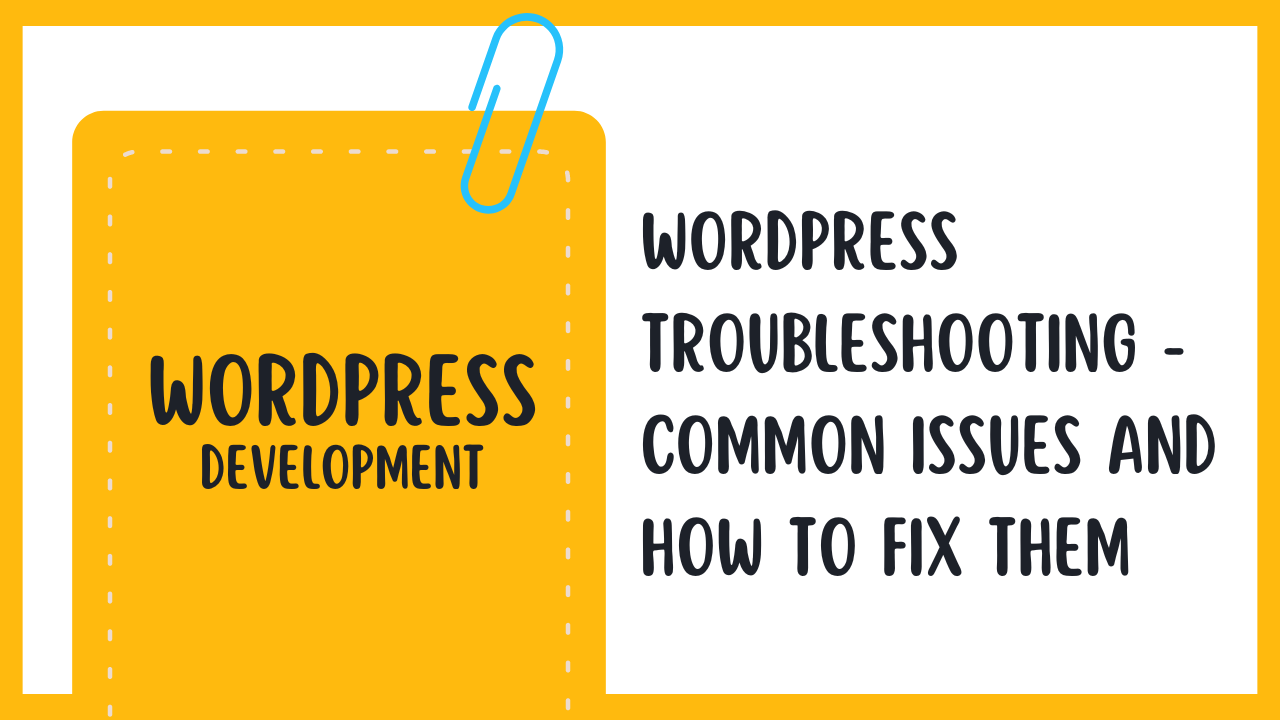WordPress can be a powerful platform for creating websites, but like any software, it can sometimes encounter issues that need troubleshooting. In this blog post, we will explore some common problems that WordPress users may face and provide solutions to fix them. By following these tips and tricks, you can ensure that your WordPress site runs smoothly and efficiently.
Common WordPress Issues
White Screen of Death (WSOD)
Issues with the white screen of death (WSOD) can be frustrating and confusing for WordPress users. This problem occurs when a blank white screen appears instead of the website content. It can be caused by various factors, such as incompatible plugins, theme issues, or memory limit exhaustion.
To troubleshoot the white screen of death, you can start by deactivating all plugins and switching to a default theme to see if the problem resolves. If this fixes the issue, you can then reactivate each plugin one by one to identify the problematic one.
Error 500: Internal Server Error
Server issues leading to the Error 500: Internal Server Error message can be caused by problems with the server configuration, corrupt .htaccess file, or exhausted PHP memory limit. This error message indicates that something has gone wrong on the server side, and the server is unable to process the request.
Understanding Error 500: Internal Server Error: When you encounter this error, it usually means there is an issue with the server itself or with the server’s configuration files. It may require troubleshooting on the server side to resolve the problem.
Plugin and Theme Conflicts
Little conflicts between WordPress plugins and themes can also create issues on your site. These conflicts can manifest as broken layouts, missing functionalities, or error messages. Identifying and resolving these conflicts is crucial for maintaining a stable and functional WordPress site.
For instance: If you recently installed a new plugin and started experiencing issues on your site, try deactivating that plugin to see if the problem goes away. Similarly, switching to a default WordPress theme can help determine if the theme is causing conflicts with other elements on your site.
How to Troubleshoot WordPress Issues
Identifying the Source of the Problem
For any WordPress issue, the first step is to identify the source of the problem. This could be a plugin conflict, a theme issue, a server error, or a problem with the WordPress core itself. By pinpointing where the issue is originating from, you can efficiently troubleshoot and resolve the issue.
Using Debugging Tools and Logs
For more complex issues, using debugging tools and logs can help track down the root cause of the problem. WordPress has built-in debugging features that can be enabled to log errors, deprecated functions, and more. By analyzing these logs, you can get valuable information to help diagnose and fix the issue.
WordPress also offers various debugging plugins that can provide additional insights into your website’s performance and errors. By utilizing these tools, you can streamline the troubleshooting process and expedite finding a solution.
Disabling Plugins and Themes
Debugging plugin or theme conflicts is a common troubleshooting step in WordPress. By deactivating plugins and switching to a default WordPress theme, you can determine if the issue is related to third-party components. This process helps narrow down the problematic plugin or theme, making it easier to address the issue.
Disabling plugins and themes temporarily can help isolate the problem without causing permanent changes to your website. Once the problematic component is identified, you can take appropriate actions such as updating, replacing, or contacting the plugin/theme developer for support.
Fixing Common Performance Issues
Optimizing Database Performance
Assuming your WordPress website has been running for some time, the database can become bloated with unnecessary data. To optimize database performance, you can regularly clean up your database by removing old revisions, spam comments, trashed items, and unused plugins or themes. You can use plugins like WP-Optimize or WP-Sweep to help with this process.
Minifying and Compressing Files
Fixing issues related to slow loading times can involve minifying and compressing files on your WordPress website. This includes combining and minimizing CSS and JavaScript files, as well as compressing images to reduce their file size. Plugins like WP Rocket, W3 Total Cache, or Autoptimize can assist with this optimization process.
A well-configured WordPress caching plugin can significantly improve your website’s speed and performance by reducing the time it takes to load your website’s pages.
Leveraging Browser Caching
Minifying and compressing files is one step in optimizing your WordPress website for speed. Another crucial step is leveraging browser caching. By instructing browsers to store certain types of files for a specified period, you can reduce the need to re-download resources on subsequent visits to your website, thus improving loading times.
This can be achieved by adding code to your .htaccess file or utilizing caching plugins like W3 Total Cache or WP Super Cache, which offer browser caching settings.
Tips for Resolving Plugin-Related Issues
Once again, plugins are a common source of issues in WordPress websites. However, with the right approach, you can quickly identify and resolve these problems. Here are some tips for troubleshooting plugin-related issues:
Updating and Rolling Back Plugins
One of the first steps to take when encountering plugin-related issues is to ensure that all your plugins are up to date. Outdated plugins can cause conflicts and lead to various problems on your site. You can update plugins from the WordPress dashboard or by downloading the latest version from the plugin developer’s website.
Checking Plugin Compatibility
Plugin-related issues can also arise due to compatibility issues between plugins or between a plugin and your WordPress version. It’s necessary to check the compatibility of plugins with your current WordPress version and with each other. Plugin developers usually provide information about compatibility in the plugin description. Perceiving potential conflicts before they cause issues can help prevent them from occurring in the first place.
Issues
It’s crucial to pay attention to plugin compatibility before installing new plugins on your site. Incompatibility between plugins can lead to unexpected behavior, errors, or even site crashes. Always check the compatibility information provided by the plugin developer and consider testing new plugins on a staging site before installing them on your live site.
Deactivating and Reactivating Plugins
If you encounter issues after installing a new plugin or updating an existing one, try deactivating the plugin to see if the problem is resolved. Sometimes conflicts between plugins or with your theme can cause issues that are quickly fixed by deactivating the problematic plugin. Once you deactivate the plugin, check if the problem persists. If it’s resolved, you can try reactivating the plugin to see if the issue reoccurs.
It’s important to note that deactivating a plugin doesn’t delete its settings or data. When you reactivate a plugin, you can often pick up right where you left off. If the issue returns after reactivating the plugin, you may need to troubleshoot further or look for an alternative plugin that offers similar functionality without causing conflicts on your site.
Factors Affecting WordPress Security
Many factors can affect the security of a WordPress website. Understanding these factors and taking proactive measures can help prevent security breaches and keep your site safe from potential threats.
Weak Passwords and User Permissions
- Using weak passwords that are easily guessable can make your site vulnerable to brute force attacks.
- Granting excessive permissions to users who don’t need them can also pose a security risk.
After all, it is crucial to use strong, unique passwords for all user accounts and to regularly review and adjust user permissions to ensure that they are appropriate for the level of access required.
Outdated Software and Vulnerabilities
If your WordPress site is running on outdated software, it can be more susceptible to security vulnerabilities. Keeping your WordPress core, themes, and plugins up to date is crucial for maintaining a secure website.
Security updates are released regularly to patch any known vulnerabilities and protect your site from potential threats. It is important to stay informed about the latest updates and to implement them as soon as they become available.
Malware and Virus Infections
If your WordPress site is infected with malware or viruses, it can not only compromise the security of your site but also damage your reputation and affect your site’s performance. Regular malware scans and security audits can help detect and remove any malicious code from your site.
For instance, malware can be injected into your site through vulnerable plugins, themes, or outdated software. Implementing security measures such as regular backups, security plugins, and web application firewalls can help protect your site from malware infections.
How to Fix Common Security Issues
Updating WordPress Core and Plugins
If you encounter security issues on your WordPress site, one of the first steps to resolve them is by ensuring that both the WordPress core and all plugins are up to date. Outdated software can contain vulnerabilities that hackers can exploit to gain access to your website. Make sure to regularly check for updates and apply them promptly to keep your site secure.
Implementing Strong Passwords and 2FA
Implementing strong passwords and two-factor authentication (2FA) adds an extra layer of security to your WordPress site. Strong passwords should be complex, unique, and changed regularly to prevent unauthorized access. 2FA requires users to provide a second form of verification, such as a code sent to their mobile device, in addition to their password, making it harder for hackers to breach your site.
Issues: Implementing strong passwords and 2FA can sometimes be a hassle for users, leading to resistance in adopting these security measures. It’s crucial to educate users on the importance of these practices and provide support to help them set up and maintain secure login credentials.
Scanning for Malware and Viruses
Regularly scanning your WordPress site for malware and viruses can help you detect and remove any malicious code that may have been injected into your files. There are various plugins and online tools available that can scan your site for suspicious activity and alert you to any potential security threats. By conducting routine scans, you can proactively protect your site from attacks and ensure its integrity.
Common: Issues with malware and viruses can compromise the security and reputation of your website. By regularly scanning for these threats, you can identify and address any issues before they cause significant damage to your site and its visitors.
To wrap up
Summing up, troubleshooting common issues on WordPress can be a frustrating but necessary task for anyone managing a website. By identifying the root cause of problems like plugin conflicts, theme issues, slow loading times, or errors, you can effectively resolve these issues and ensure your website is running smoothly. Remember to always update WordPress, themes, and plugins regularly, back up your website, and utilize tools like the WordPress Health Check plugin to help diagnose and fix issues.
With the right knowledge and tools at your disposal, you can navigate the world of WordPress troubleshooting with confidence, ensuring that your website remains secure, functional, and optimized for performance. By following the tips and techniques outlined in this guide, you can overcome common issues and maintain a professional and reliable online presence for your visitors and customers. Stay proactive, stay informed, and never be afraid to seek help from the WordPress community when needed.