Perchance you’ve heard of WordPress but remain bewildered about its significance and utility. In this tutorial, you will uncover what WordPress is, why it has become the preferred platform for millions of websites, and how you can leverage its features to create a stunning online presence. From bloggers to businesses, understanding the power of WordPress will enable you to enhance your digital landscape effectively. Get ready to launch on a journey that transforms your web development experience!
Understanding WordPress
What is WordPress?
To put it simply, WordPress is an open-source content management system (CMS) that allows you to create and manage websites effortlessly. It provides a user-friendly interface, enabling both beginners and advanced users to design, modify, and maintain their web presence without needing extensive programming knowledge. Whether you’re planning to start a blog, portfolio, or an e-commerce store, WordPress is flexible enough to accommodate your needs and preferences.
To further clarify, WordPress is built on PHP and MySQL, which means it can be easily expanded with themes and plugins. Themes control the layout and look of your site, while plugins allow you to add new features and functionalities. This extensible architecture makes it one of the most popular platforms for website creation worldwide, powering over 40% of all websites on the internet.
History and Development of WordPress
Assuming you are curious about its journey, WordPress started as a simple blogging tool in 2003, developed by Matt Mullenweg and Mike Little. Originally a fork of a b2/cafelog, WordPress quickly evolved as developers began adding features. With its growing popularity, WordPress transitioned from a basic blogging software to a full-fledged CMS, which opened the doors for website creation, e-commerce, and more.
This evolution was supported by a vast community of contributors who have consistently worked on updates and improvements. From introducing the Gutenberg editor in 2018, which revolutionized the way users create and edit their content, to launching numerous security features, the WordPress team has ensured that it remains relevant and secure as technology and user needs change.
WordPress.org vs. WordPress.com
WordPress can broadly be categorized into two types: WordPress.org and WordPress.com. WordPress.org is a self-hosted platform that offers you complete control over your website with the ability to customize it fully. You will need to purchase hosting and a domain, but you gain the flexibility to install plugins, choose themes, and modify the website to your liking.
Conversely, WordPress.com is a hosted service that simplifies website management, but it comes with limitations. You can create a website quickly without worrying about the technical details; however, customization options are limited unless you opt for one of the higher-tier plans. Understanding these differences is crucial in determining which option aligns with your goals.
For instance, if you’re focused on building a professional portfolio or an online store, WordPress.org may be the better choice due to its extensive customization capabilities. However, if you’re looking for something straightforward and require minimal setup, WordPress.com could suit your needs just fine. Familiarize yourself with these distinctions to make an informed decision as you begin on your WordPress journey.
Why Choose WordPress?
Some of the best reasons to choose WordPress are its user-friendly interface, extensive customization options, and robust features that cater to both beginners and advanced users. With WordPress, you don’t need to have a technical background to create a stunning website. The platform offers a myriad of themes and plugins that allow you to effortlessly modify your site’s appearance and functionality, enabling you to build a unique online presence that reflects your brand. Moreover, WordPress’s intuitive content management system (CMS) allows you to manage your site effortlessly, ensuring that you can focus on what truly matters: creating great content.
Advantages of Using WordPress
To fully appreciate the advantages of using WordPress, consider its flexibility and scalability. Whether you’re starting a personal blog or managing a large enterprise website, WordPress can grow with you. Its open-source nature means you can find thousands of themes and plugins that cater to every conceivable need, from SEO optimization to e-commerce capabilities. This level of customization enables you to tailor your site to your specific requirements without incurring hefty costs or sacrificing functionality.
Additionally, security and support are significant considerations that WordPress excels in. Regular updates provided by the WordPress team help keep your site secure against potential vulnerabilities. Furthermore, with a wide array of online resources, communities, and forums dedicated to WordPress, you will never feel alone in your website-building journey. You can easily find solutions to common issues, tips to optimize your site, and even premium support if needed.
Popularity and Community Support
For many, the popularity of WordPress serves as a testament to its quality and reliability. With over 40% of all websites on the internet built using WordPress, you are in good company. This widespread adoption has led to a thriving community of developers, users, and contributors who are constantly improving the platform. From online forums to local meetups, there are ample opportunities for you to connect with fellow WordPress enthusiasts, gaining insights and sharing experiences.
Choose WordPress not only for its functionalities but also for the vast network of support you can tap into. The community around WordPress is incredibly active and welcoming, making it easy for you to ask questions, seek guidance, or collaborate on projects. This sense of community ensures that you stay updated with the latest trends, security practices, and best strategies to get the most out of your WordPress site.
Versatility and Extensibility of WordPress
Versatility is at the core of what makes WordPress an exceptional platform for your website. Whether you’re looking to create a simple portfolio, a multi-author blog, or a complex e-commerce site, WordPress can accommodate your needs with its extensive range of themes and plugins. This adaptability means you can start small and scale your website as your goals and business grow, without needing to switch platforms down the line.
Another key aspect that sets WordPress apart is its extensibility. With thousands of plugins available, you can easily add advanced features and functionality, like social media integration, contact forms, and more, without requiring advanced coding skills. These plugins enable you to enhance your site’s performance, optimize for search engines, and improve user experience, ensuring that your website remains competitive and relevant in an ever-evolving digital landscape.
Getting Started with WordPress
Keep in mind that when you’re beginning your journey with WordPress, there are important components to consider to ensure a smooth start. From selecting a host that fits your needs to finding the perfect domain name, each step plays a significant role in setting up your website successfully.
Choosing the Right Hosting Provider
With numerous hosting providers available, selecting the right one can feel overwhelming. You need to consider factors such as speed, security, customer support, and scalability. Look for hosts that offer one-click installations for WordPress, as this will greatly simplify the setup process. Also, take time to read reviews and compare plans to determine which provider aligns best with your specific requirements.
It’s crucial to assess whether the hosting provider offers features tailored for WordPress users, including automatic updates, daily backups, and optimized performance. Choosing the wrong host could lead to speed issues or downtime, affecting your site’s user experience and search engine ranking.
Domain Name Registration
Getting your domain name is a significant step in launching your WordPress site. This name is not just your online address but also an integral part of your brand identity. When choosing a domain, ensure that it is memorable, reflects your niche or business, and ideally includes relevant keywords. You can either register your domain through a hosting provider or use a dedicated registrar, which often provides additional privacy options and customization.
Understanding the process of domain name registration is vital. It involves searching for availability, choosing a domain extension (like .com, .org, etc.), and completing the registration by providing your information and payment. Remember that most domain registrations are annual, so you’ll need to keep track of renewal dates to maintain ownership.
Installing WordPress
To install WordPress, you typically have two primary methods: manual installation or using an installer provided by your hosting service. If you opt for the manual route, you’ll need to download the WordPress software from the official site, create a database, upload the files to your server, and configure the wp-config.php file. However, using an installer can save you time and reduce the complexity of the process significantly.
The choice between these methods largely depends on your technical comfort level. Most hosting providers now offer easy one-click installations which eliminate the need for manual setup, making it accessible for users with little or no technical expertise. This means you can start focusing on building your website rather than troubleshooting installations.
Choosing the right installation method can set the tone for your entire WordPress experience. By ensuring the setup process aligns with your skills, you can investigate creating content and customizing your site with confidence.
Navigating the WordPress Dashboard
For anyone begining on a journey with WordPress, the first stop will inevitably be the Dashboard, which acts as the command center for your website. Once you log in, you’ll be greeted by a user-friendly interface that provides easy access to various tools and features necessary for managing your site. Understanding how to navigate this interface will significantly enhance your ability to customize and maintain your WordPress site efficiently.
Overview of the Dashboard Interface
While exploring the WordPress Dashboard, you’ll notice that it is divided into several sections, each designed to help you with different aspects of your site. The main menu is located on the left side, providing links to various functions like Posts, Media, Pages, Comments, and more. The main content area displays updates, helpful tips, and quick access shortcuts, making it easier for you to perform actions rapidly.
Additionally, the top bar features administrative tools and notifications, giving you quick alerts about updates and comments. Familiarizing yourself with this layout will save you time as you create and manage content on your site.
Key Features of the Dashboard
While using WordPress, you’ll soon discover that the Dashboard is packed with key features designed to make your experience smoother. These features enable you to manage content, monitor performance, and customize your site without needing extensive technical knowledge.
- Quick Draft: Allows you to jot down ideas for posts and save them for later editing.
- Activity: Shows the latest activity on your blog, including recent posts and comments.
- WordPress News: Keep yourself updated on the latest WordPress news and updates.
- Site Health Status: Provides insights into the performance and security of your website.
- At a Glance: A summary of your site’s content, user counts, and comments.
Any of these key features can greatly enhance your overall user experience and efficiency when managing your WordPress site. The Dashboard is designed to provide a comprehensive overview while also allowing you to dive deeper into each specific area as needed.
Interface adjustments can also be made for a more personalized and efficient use of the Dashboard. WordPress allows you to customize which widgets appear on your Dashboard, making it ideal for workflows that suit your unique preferences. You can easily rearrange or remove widgets that you do not find useful, promoting a streamlined experience tailored specifically for you.
Customizing Your Dashboard Experience
To customize your Dashboard experience, all you need to do is drag and drop the specific widgets to your desired location or click the ‘Screen Options’ tab to toggle the visibility of certain widgets. This flexibility ensures that your dashboard remains uncluttered while showcasing the information that matters most to you. By personalizing the Dashboard, you make it a more effective tool for managing your site’s operations.
Moreover, you can also choose to display or hide specific items to ensure that you retain focus on your most important tasks. This organizational feature not only enhances your workflow but also empowers you to manage your site more effectively.
A strategic approach to customizing your Dashboard will help you maximize productivity. As you grow more comfortable with WordPress, don’t hesitate to make adjustments that align with your evolving needs. By continually refining your Dashboard to better suit your needs, you will ensure that it remains a valuable tool in your website management arsenal.
Themes in WordPress
Not every website looks the same, and that’s where WordPress themes come into play. Themes are necessaryly the visual designs and layouts that determine how your website appears to visitors. They control elements like colors, fonts, and overall aesthetics, allowing you to create a unique and engaging online presence without needing advanced coding skills.
What are WordPress Themes?
While WordPress themes are crucial for the appearance of your site, they also influence functionality and usability. Each theme is built with different design principles and features tailored for various types of websites, whether it’s a blog, e-commerce store, portfolio, or business site. By selecting the appropriate theme, you can create a coherent and professional identity for your brand, helping you attract and retain your audience.
Selecting and Installing a Theme
With thousands of themes available in the WordPress repository and from third-party vendors, selecting the right one can seem overwhelming. You should consider factors like responsiveness, customization options, user reviews, and support provided by the theme author. It’s advisable to choose a theme that aligns closely with your website’s purpose and your brand’s personality, as this will streamline the design process and enhance user experience.
Once you have selected a theme, installing it is a straightforward process. You can either upload a theme you’ve downloaded or select one directly from the WordPress dashboard. For installation, navigate to “Appearance” → “Themes” and click “Add New.” From there, you can search for themes, preview them, and simply click “Install” and then “Activate” to make it live on your site.
Customizing Your Theme
Clearly, customization is key in making the selected theme truly yours. WordPress offers various tools for theme customization, allowing you to adjust colors, fonts, layouts, and more, all from the user-friendly Customizer interface. You can tailor the theme to fit your specific aesthetic and functional needs, aligning it more closely with your brand identity.
Within the Customizer, you can also preview changes in real-time, giving you the ability to experiment freely until you achieve the look and feel you desire. Many themes also support additional plugins that further enhance customization capabilities, enabling you to add features like social media integration, sliders, and more, all while maintaining a seamless design.
Selecting a theme that supports extensive customization options is necessary as these features allow you to create a website that stands out in a crowded digital space. Always remember, the ultimate goal of customizing your theme is to provide an authentic representation of your brand and an engaging experience for your site visitors.
Plugins: Enhancing Functionality
Introduction to WordPress Plugins
Your website’s functionality can be significantly enhanced through the use of WordPress plugins. Plugins are imperatively add-ons that allow you to extend your site’s capabilities without having to write any code. With thousands available in the WordPress repository, you can find plugins for nearly every need, from optimizing your site’s SEO to adding social media sharing buttons. The beauty of plugins is that they empower you to customize your site, making it truly unique and tailored to your audience’s needs.
On a broader scale, plugins contribute to the WordPress ecosystem by enabling developers to build new features and tools. This means you can easily adopt innovations that keep your site current and fully functional. Whether you are looking to improve security, enhance marketing efforts, or streamline your workflow, there is likely a plugin that can help. With the right combination of plugins, your WordPress site can perform at its highest potential, serving both you and your visitors effectively.
Essential Plugins for Beginners
Even if you are just starting out, there are several imperative plugins that can help you manage your WordPress site more effectively. These plugins cover a range of functionalities, from performance optimization to user engagement. For instance, an SEO plugin can help you improve your site’s visibility online, while a security plugin can safeguard your site against threats. Additionally, caching plugins can speed up your website, ensuring that your visitors have a seamless experience.
Moreover, implementing these imperative plugins will not only enhance your site’s performance but also provide you with valuable insights through analytics. This information can guide you in making informed decisions to further optimize your content and user experience. As you familiarize yourself with WordPress, these foundational plugins will serve as critical tools in your digital toolkit.
How to Install and Manage Plugins
To install plugins on your WordPress site, navigate to the “Plugins” section in your dashboard and click “Add New.” From there, you can search for the plugins you want to install or upload them directly if you’ve obtained them from another source. Once you’ve found your desired plugin, simply click the “Install Now” button, and then activate it to enable its functionality on your site. Managing your plugins is just as crucial; regularly updating them ensures that you have the latest features and security improvements, while deactivating or deleting unnecessary plugins keeps your site efficient and clutter-free.
With the abundance of available plugins, it’s important to exercise caution in your selections. Only install plugins from reputable developers, and ensure you are regularly checking for updates. This not only reduces the risk of incompatibility with your theme or other plugins but also keeps your site secure from vulnerabilities. By following best practices for plugin management, you can maintain a well-functioning, efficient WordPress site.
Creating Content with WordPress
Many new users are often eager to start creating content with WordPress, as the platform is designed to make this process seamless and intuitive. Understanding the difference between posts and pages is crucial to effectively managing your website’s content. Knowing when to use each type empowers you to convey your message more clearly and organize your content in a user-friendly manner.
Understanding Posts vs. Pages
WordPress distinguishes between two primary content types: posts and pages. Posts are typically used for blog entries or time-sensitive updates that appear in reverse chronological order on your blog page. They are suitable for frequently updated content and often allow for user engagement through comments. On the other hand, pages are static and serve as imperative sections of your website, such as ‘About Us’ or ‘Contact.’ They do not display chronological order and are often featured in your website’s main navigation.
Writing and Formatting Your First Post
On your journey to creating content, writing and formatting your first post is an exciting step. WordPress provides an intuitive visual editor that allows you to easily write your content and apply formatting options, such as headings, lists, and images. This user-friendly interface helps you structure your post for optimal readability, enabling your audience to absorb your message quickly. You can also preview your post before publishing, ensuring that everything looks just the way you want it.
This ease of use also extends to adding multimedia elements, such as images and videos, which enhance your posts’ visual appeal and engagement. You can drag-and-drop files into the editor or use the media library to insert your media content. By utilizing the formatting tools provided, you can create beautifully organized posts that captivate your readers’ attention and encourage them to linger longer on your website.
Using Categories and Tags
Pages in WordPress can become cluttered if you don’t organize your content effectively. Categories and tags are imperative tools that you can use for this purpose. Categories serve as a broad grouping of your posts and help visitors navigate your website by easily finding related content. Tags, meanwhile, are more specific descriptors that provide additional context about the content within your posts, acting like keywords that enable users to discover related articles more intuitively.
Categories allow you to maintain a clear structure in your blog, ensuring readers can find what they’re looking for quickly. By assigning relevant tags to your posts, you increase the likelihood of your content being discovered through various search methods, thereby boosting your site’s SEO potential. Use categories for broader themes and tags for detailed insights, and you’ll create a well-organized content landscape that enhances user experience.
Categories provide an effective way to ensure that your posts fit into a logical hierarchy, thereby improving navigation for your readers. You can create a set of categories aligned with your website’s overall theme, making sure every new post finds its home where it belongs, leading readers to explore related topics easily.
Managing Media in WordPress
After you’ve set up your WordPress site, managing media effectively becomes crucial for maintaining a visually appealing and functional experience for your visitors. WordPress provides a robust media management system that not only allows you to upload various types of media files but also gives you the tools to organize and edit them to fit your site’s needs. This chapter will guide you through the necessarys of managing media in WordPress, ensuring you maximize your site’s potential with well-managed visuals and other media content.
Uploading Media Files
Even if you’re new to WordPress, uploading media files is a straightforward process. Simply navigate to the Media section in your WordPress dashboard and click on “Add New.” You can drag and drop files from your computer or click on the “Select Files” button to browse and upload your desired media, be it images, videos, or audio files. WordPress supports a wide range of file formats, making it versatile for different content types.
During the upload process, you also have the opportunity to add information such as titles, captions, and alt text for images. This information not only helps with search engine optimization (SEO) but also makes your content more accessible. Ensuring that you provide this context is key to enhancing the user experience on your site.
Organizing and Editing Media
Uploading media is just the first step; organizing and editing it will ensure it serves your site’s narrative effectively. WordPress allows you to manage your media library by sorting files through categories, tags, and folders. You can also use the built-in editing tools to crop images, adjust sizes, and insert alt text — making sure each piece of media adheres to your site’s design and functionality.
For instance, if you’re using images for posts, you might want to achieve a consistent aesthetic throughout your site. This can involve editing the images to ensure they share similar dimensions or filters, thereby creating a cohesive look that reflects your brand identity. Regularly revising and organizing your media files will help maintain clarity and usability in your library.
Best Practices for Media Management
Little things can often make a big difference when it comes to media management in WordPress. Properly naming your media files before uploading them can greatly enhance your SEO efforts. Avoid generic names like “image1.jpg” in favor of descriptive titles that include relevant keywords. This not only helps search engines find your images more easily but also improves user experience by instantly conveying what the image is about.
Additionally, regularly back up your media library and make it a habit to delete unused or unnecessary files to keep your library organized and efficient. Having a clutter-free media library enables faster loading times and reduces the risk of running into storage limitations. Maintaining good media hygiene will ensure your site remains user-friendly and functions optimally.
Media management is an ongoing task, but with conscious best practices, you can streamline your processes. Using descriptive file names, optimizing images for the web, and promptly removing outdated content are excellent ways to keep your media organized and effective. This not only enhances your website’s performance but also contributes positively to your overall brand presence.
User Management and Permissions
Once again, we dive deeper into the vital aspects of using WordPress effectively. User management and permissions are crucial components that ensure your website is not just functional but also secure. As you build your site and expand your team, understanding how to manage users effectively becomes paramount. The system allows you to delegate responsibilities while maintaining control over what each user can and cannot do, thus protecting your site’s integrity and information.
Understanding User Roles
Roles are defined sets of capabilities assigned to users in WordPress, allowing you to control what each user can do on your site. By default, WordPress provides five primary roles: Administrator, Editor, Author, Contributor, and Subscriber. Each role has its own level of access, ranging from complete control over the website to basic reading permissions. Understanding these roles is imperative for efficient management, as it helps you structure your team and assign responsibilities effectively.
For instance, an Administrator has full access to all functionalities, which is necessary for anyone managing the site’s back-end. On the other hand, a Subscriber can only manage their profile and read content. If you understand these roles and their implications, you can prevent unauthorized access and reduce the risk of accidental content deletion or alteration.
Adding and Managing Users
Any time you bring someone new onto your WordPress team, you must add them as a user under the appropriate role. This process is straightforward: navigate to your WordPress dashboard, head to “Users,” and then select “Add New.” You will need to fill in details like username, email, and the desired user role. After setting this up, the new user will receive an email inviting them to join your site, ensuring a smooth onboarding experience.
Managing your users is equally important as adding them. Regularly reviewing user roles and permissions can help maintain security, especially if team members leave or change responsibilities. Be proactive in updating users’ roles to reflect their current position within your organization to avoid potential security risks.
To provide further insight into managing users, be diligent about removing access for any users who no longer require it. This ensures that you keep your site secure and mitigates the risks associated with dormant accounts that might be exploited by malicious actors. Regular audits of user roles and permissions can save you time and trouble in the long run.
Security Best Practices
You cannot underestimate the importance of security in user management. One of the fundamental practices is to use strong passwords and encourage your team to do the same. Weak passwords can easily be compromised, putting your entire site at risk. Consider employing password management tools or implementing two-factor authentication to add an additional layer of security for all users, especially those with higher permissions.
Moreover, keeping your WordPress installation and all plugins updated is imperative, as many updates include security enhancements. Regularly monitor user activity through audit logs where applicable, as they will help you track changes made by different users, offering insight into any potentially unauthorized actions.
User education on security protocols is a critical component of safeguarding your site. Regularly remind your team about the importance of maintaining strong passwords, recognizing phishing attacks, and following security best practices. Building a culture of security awareness will contribute significantly to your WordPress site’s overall safety.
Search Engine Optimization (SEO) with WordPress
All website owners want their site to be easily discoverable by potential visitors, and that’s where Search Engine Optimization (SEO) comes into play. A well-optimized WordPress site increases your chances of ranking higher on search engine results pages (SERPs), which can lead to more traffic and engagement. With WordPress being one of the most popular content management systems (CMS) in the world, understanding how to harness its features for effective SEO is necessary for creating a successful online presence.
Basics of SEO in WordPress
Search engine optimization in WordPress starts with understanding the fundamental components that contribute to your website’s visibility. Key aspects include optimizing your website’s structure, utilizing appropriate keywords, and ensuring your content is fresh and relevant. You should also pay attention to elements such as title tags, meta descriptions, and URLs since these components directly influence how search engines interpret and rank your content.
Moreover, a crucial factor is the speed of your WordPress website, as pages that load quickly provide a better user experience. Using responsive design elements is equally important since most users now access websites through mobile devices. Focusing on these basics not only helps search engines crawl your site more effectively but also improves the overall experience for your visitors.
Recommended SEO Plugins
Assuming you want to enhance your SEO efforts on WordPress, using a reliable SEO plugin can significantly streamline the optimization process. Popular SEO plugins, such as Yoast SEO and All in One SEO Pack, offer numerous features that help you manage on-page optimization seamlessly. These plugins allow you to set the right meta tags, create XML sitemaps, and even provide guidance on how to improve your content for search engine friendliness.
A well-configured SEO plugin can save you time and minor headaches by automating several optimization tasks. They also provide insights that may not be readily apparent, allowing you to make informed decisions about your content strategy. As you try different plugins, look for features that suit your specific needs and contribute to your long-term SEO goals.
Tips for Optimizing Your Content
Optimization for your content is not only about including the right keywords; it’s about strategically creating content that answers questions and addresses the pain points of your audience. To achieve this, consider the following tips:
- Use specific and relevant keywords throughout your articles.
- Create engaging and informative headlines that include your primary keywords.
- Utilize headings and subheadings to improve the readability of your content.
- Incorporate multimedia elements like images and videos to enhance user engagement.
- Regularly update your content to keep it relevant.
Recognizing the importance of quality content can further elevate your site’s performance in search rankings.
Optimization involves not only the use of keywords but also understanding the role of internal and external linking. Utilizing internal links helps guide your readers through your content while signaling to search engines the hierarchy of your pages. Furthermore, citing trustworthy external sources validates your information, which can enhance credibility and trustworthiness in the eyes of both users and search engines.
- Implement a strong internal linking strategy.
- Use alt tags to describe images, aiding accessibility and SEO.
- Monitor your site’s performance using tools like Google Analytics.
- Ensure your website is secure with HTTPS.
- Engage with your audience through comments and external channels.
Recognizing these elements can create a well-rounded approach to your content optimization strategy.
Tips for effective SEO should remain a priority as you build and refine your WordPress website. By continually monitoring your site’s performance and adjusting your content strategy based on analytics, you can maximize your visibility and effectively reach your target audience.
WordPress Security Essentials
Unlike many other content management systems, WordPress is one of the most popular platforms for web publishing, which unfortunately makes it a prime target for hackers and malicious attacks. Understanding the common security threats can empower you to take proactive measures to safeguard your website. From brute force attacks that attempt to guess your login credentials to vulnerabilities caused by unpatched plugins and themes, being aware of these threats is your first line of defense against potential breaches.
Common Security Threats
Security is paramount when it comes to WordPress. One significant threat is the exploitation of outdated software. If you fail to regularly update your WordPress core, plugins, and themes, you may be leaving your site vulnerable to exploitation. Another common threat includes SQL injection attacks, where a hacker injects malicious code into your site’s database, which can lead to data theft or even complete takeover of your site.
Best Practices for Securing Your WordPress Site
Little steps can make a world of difference in ensuring your site’s security. Start by using strong, unique passwords for all accounts associated with your website, including your database and admin profiles. Additionally, consider enabling two-factor authentication, which adds an extra layer of security by requiring not just a password but also a second form of verification. Regularly monitoring user access and limiting permissions can also enhance your site’s security posture.
Security plugins are another valuable tool. These plugins can scan for vulnerabilities, block malicious traffic, and even provide real-time alerts on suspicious activity. Making security a priority on your WordPress site will help you maintain control over your digital space and ensure that your online assets are protected from threats.
Backup Solutions for WordPress
Site backups are crucial for recovering from a security breach or a technical failure. Implementing a regular backup schedule will allow you to restore your site to its previous state with minimal downtime if a problem occurs. Choose a reliable backup plugin that automates this process and stores backups in secure locations, such as cloud-based services, that are separate from your hosting environment.
Practices that involve regular off-site backups not only protect against data loss caused by hacking but also safeguard your content from accidental deletions or errors during updates. Ensuring that you have multiple backup copies can give you peace of mind knowing that your important data is secure, and you can quickly respond to any potential security incidents that may arise.
Analytics and Performance Tracking
Now that you understand the fundamentals of WordPress, it’s crucial to examine into analytics and performance tracking to ensure your website thrives in the digital landscape. Without tracking key performance indicators (KPIs), you can’t measure the success of your content and marketing strategies. Analytics provide valuable insights into user behavior, traffic sources, and engagement levels, allowing you to make informed decisions that enhance the performance of your WordPress site. Ultimately, this information is vital for fine-tuning your approach and achieving your online goals.
Importance of Tracking Performance
Performance tracking is vital for understanding how your website is performing against your objectives. By regularly monitoring metrics like page views, bounce rates, and conversion rates, you can identify areas that need improvement. Additionally, recognizing patterns in user behavior helps you tailor your content and user experience, guiding visitors through your site more efficiently. This leads to higher engagement and ultimately better outcomes for your business or project.
Integrating Google Analytics
Google Analytics is one of the most powerful tools available for tracking performance and provides comprehensive data about your website’s performance. You can gain insights into visitor demographics, traffic sources, and user journeys through your content. By integrating Google Analytics into your WordPress site, you can create a custom dashboard that simplifies navigating your metrics, allowing you to spend more time using the insights you gather to enhance your website.
The integration process is straightforward, typically involving the installation of a plugin or adding a tracking code to your theme. Plugins like Site Kit can help streamline the setup process, automatically configuring your site to work with Google Analytics. Once integrated, you can begin analyzing your data to make evidence-based decisions that improve user engagement and boost conversions.
Using Performance Optimization Tools
Tracking performance goes hand-in-hand with optimizing it. To ensure your website loads quickly and operates seamlessly, you can leverage performance optimization tools. These tools help identify slow-loading resources, recommend caching strategies, and enhance overall site speed. The faster your site loads and the more user-friendly it is, the better your chances of retaining visitors and improving search rankings.
Analytics tools can provide a comprehensive overview of your site’s speed performance while also allowing you to compare it against industry benchmarks. This information is invaluable in understanding your current standing and identifying optimization areas. By implementing the recommendations provided by these tools, you can not only improve your site’s performance but also create a more enjoyable experience for your visitors.
Analytics tools can also offer suggestions for optimizing images, reducing server response times, and eliminating render-blocking resources. This holistic approach helps you enhance both the user experience and your site’s performance by ensuring that every element contributes positively to how your website operates as a whole.
Monetizing Your WordPress Site
Despite the versatility of WordPress as a content management system, many users often overlook its potential to generate income. But monetizing your WordPress site can be an incredibly rewarding experience, turning your passion into a profitable endeavor. Whether you run a blog, a business website, or an online store, there are various strategies you can implement to generate revenue effectively.
Different Methods of Monetization
With a wide array of methods available, monetizing your WordPress site can be tailored to suit your specific needs and audience. Some common strategies include displaying advertisements through platforms like Google AdSense, creating and selling online courses, and leveraging membership models to provide premium content to subscribers. Additionally, you can earn income through sponsored posts, selling digital products such as eBooks, and creating premium content behind a paywall.
Another popular method is creating an online store, allowing you to sell physical or digital goods directly from your website. Each of these methods comes with its own set of requirements and considerations, so it’s crucial to assess which approach aligns best with your goals and target audience.
Setting Up an Online Store with WooCommerce
The process of setting up an online store on your WordPress site becomes straightforward with WooCommerce, a powerful and widely-used eCommerce plugin. You simply need to install WooCommerce and follow its user-friendly setup wizard, which guides you through the crucial configurations. This includes defining your product types, setting up payment gateways, and structuring shipping options, ensuring that you can cater to your customers effectively.
With WooCommerce, you gain access to an array of features such as customizable product pages, detailed inventory management, and advanced analytics to help you track your sales. You can also enhance your store’s functionality by integrating various extensions that cater to specific needs, such as subscriptions, memberships, or booking services. This flexibility allows you to build a robust online presence that can adapt as your business grows.
Affiliate Marketing Strategies
Assuming you’re looking to maximize your site’s revenue, affiliate marketing can be an excellent way to earn passive income. This method involves promoting other people’s products or services and earning a commission on any sales generated through your referral links. To be successful, you’ll need to choose a niche that resonates with your audience and build content that attracts traffic while strategically embedding affiliate links within your posts.
By creating valuable content around the products you promote, such as reviews or how-to guides, you can establish trust with your audience. It’s vital to be transparent about your affiliate relationships and focus on recommending high-quality products that you believe will genuinely benefit your readers. Nurturing your audience’s trust ensures that your affiliate campaigns yield positive results over time.
WooCommerce can also be an integral part of your affiliate marketing strategy. Not only can you sell your own products, but you can also leverage its capabilities to promote affiliate products effectively. By creating a dedicated section for affiliate items within your online store, you can manage and display these offerings alongside your products, giving your visitors a seamless shopping experience while you earn commissions from partners. This combination of eCommerce and affiliate marketing can significantly enhance your revenue potential on your WordPress site.
Final Words
Ultimately, understanding WordPress empowers you to create and manage your own website with ease and confidence. Whether you are a budding entrepreneur looking to establish your online presence, a blogger sharing your passion, or a seasoned professional seeking a user-friendly platform for your projects, WordPress stands as a robust, flexible solution. With its vast array of themes and plugins, you have the ability to customize your site to meet your unique needs, ensuring a seamless experience for your visitors while also enhancing your own workflow.
As you venture into the world of WordPress, remember that the community around it is vast and supportive, providing you with countless resources to assist your journey. From forums to tutorials, there is no shortage of information at your fingertips to help you troubleshoot and innovate. With this knowledge, you can leverage WordPress to create a powerful online footprint that resonates with your audience. So, take the leap and explore the endless possibilities that WordPress offers for you and your endeavors.