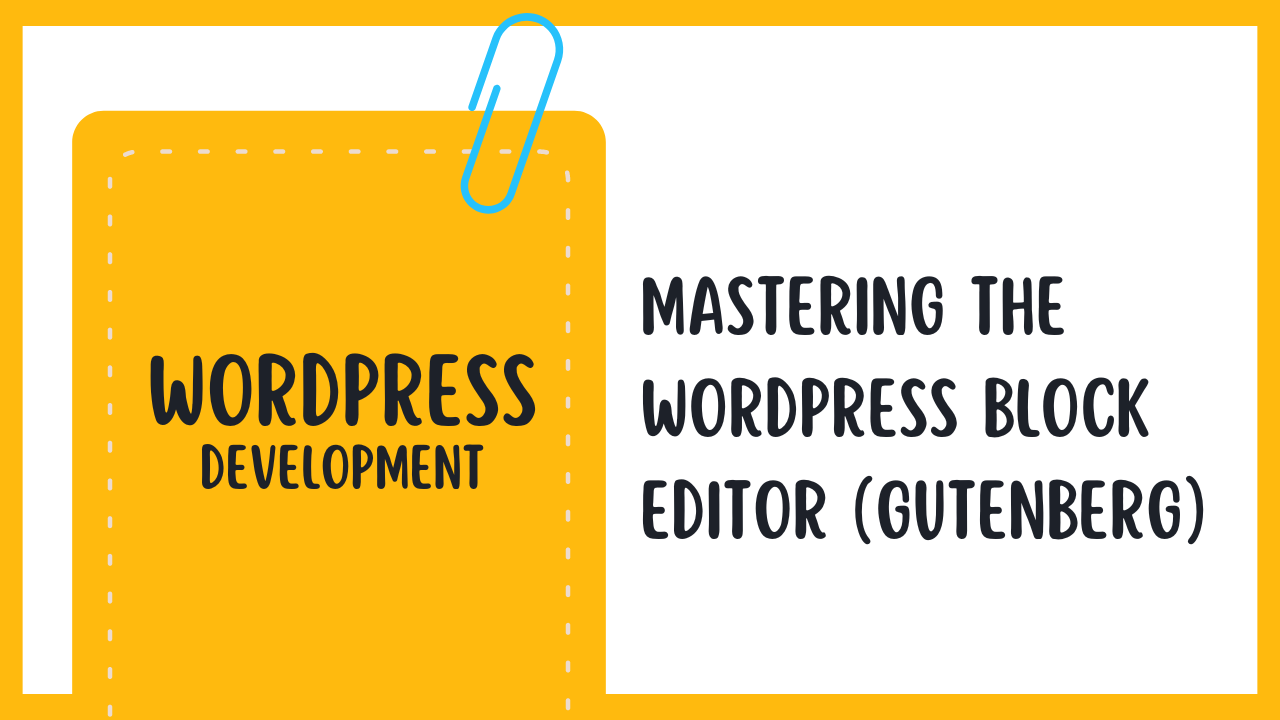Inundated with possibilities, the WordPress Block Editor, known as Gutenberg, revolutionizes your content creation journey. You can seamlessly craft, customize, and showcase your posts and pages with this dynamic tool. This tutorial will guide you through its crucial features and functionalities, empowering you to elevate your website’s design and user experience. By the end, you will possess the skills to navigate and master this powerful editor, turning your visions into reality. Let’s probe into the world of Gutenberg and unlock your full potential as a WordPress user!
Understanding the WordPress Block Editor
The WordPress Block Editor, also known as Gutenberg, represents a significant shift in how you create and manage content on your website. This modern editing tool replaces the traditional classic editor with a more intuitive, visual approach, allowing you to build complex layouts without needing extensive coding knowledge. By utilizing individual blocks for every element, from paragraphs to images, you can customize your pages to fit your unique style and functionality needs easily.
The Evolution of WordPress Editors
WordPress has undergone a remarkable transformation since its inception in 2003. Originally designed for simple text editing with minimal formatting options, the platform evolved through various iterations, improving the user experience and expanding features over the years. However, the release of the Gutenberg editor in late 2018 marked a revolutionary leap forward that fundamentally changed how you interact with your content.
The introduction of the block-based system shifted the focus from a linear approach to a more dynamic and modular one. Each piece of content, be it text, images, or multimedia elements, is treated as a block, allowing you to rearrange and design your pages with unprecedented flexibility and creativity. This evolution not only enhances your editing experience but also aligns with contemporary design trends that favor visual interaction.
Key Features of the Gutenberg Editor
WordPress Gutenberg comes packed with features that enhance your content creation process. By embracing blocks, the editor offers a more versatile and streamlined user interface. Here are some of the key features you should be aware of:
- Block-based editing: Create, arrange, and manage content as individual blocks.
- Reusable blocks: Save your favorite blocks to reuse across different posts or pages.
- Customizable blocks: Easily modify and configure blocks to suit your design needs.
- Drag and drop functionality: Rearrange blocks with a simple drag-and-drop action.
- Block patterns: Use pre-designed layouts to accelerate your design process.
- Rich media support: Integrate various media types, such as videos, audio, and images, effortlessly.
Recognizing these features is crucial for leveraging the full capabilities of the Gutenberg editor. Each new functionality allows you to craft engaging and visually appealing pages that resonate with your audience.
There’s much more to explore within the Gutenberg editor beyond what was mentioned. For instance, the incorporation of collaborative tools allows multiple users to work on the same content simultaneously, enhancing teamwork and efficiency. Additionally, the accessibility improvements ensure that the platform caters to a wider audience, making your content creation process more inclusive and user-friendly.
- Collaboration tools: Work with your team in real-time on posts and pages.
- Accessibility enhancements: Designed with inclusiveness in mind to accommodate all users.
- Inline text formatting: Easily format text directly within blocks.
Recognizing these additional features further illustrates the strength and versatility of the Gutenberg editor, setting it apart from its predecessors.
The Benefits of Using the Block Editor
Block editing has transformed your content creation process, offering a multitude of benefits that enhance not only your workflow but also the final appearance of your website. One of the most significant advantages is that the block editor allows for more precise control over how your content is structured and appears on both desktop and mobile devices. With blocks, you can create complex layouts without relying heavily on themes or custom CSS, promoting a higher level of design freedom.
Another key benefit is the enhanced focus on visual editing. By providing a more intuitive interface, you can see exactly how your content will look as you create it, reducing the guesswork that often accompanies text-based editors. This shift not only increases your productivity but also allows you to better engage your audience with aesthetically pleasing and well-organized posts and pages.
Understanding the benefits of the block editor can transform your approach to content management in WordPress. By harnessing the functionality and flexibility it offers, you’re empowered to create beautiful, dynamic websites that effectively communicate your message. The shift from a traditional editing experience to a block-based system invites creativity and experimentation, giving you the ability to tailor content to suit your needs effectively.
Evolution in WordPress editors is not just about updating the interface; it’s about revolutionizing how you connect, create, and present information in an increasingly digital world. Embracing the block editor could spearhead fresh creativity, efficiency, and an empowering approach to your online presence.
Getting Started with Gutenberg
Some users may find the transition to the WordPress Block Editor, widely known as Gutenberg, to be a bit daunting. However, this powerful tool offers numerous features designed to streamline your content creation process. The key to mastering it lies in understanding how to set up your environment, navigate the interface, and customize your workspace effectively.
Setting Up Your WordPress Environment
One of the first steps to getting started with Gutenberg is ensuring your WordPress environment is updated to the latest version. This will not only give you access to the newest features of the Block Editor but also enhance security and performance. If you are managing your own server or hosting, check that your PHP and database versions meet the current WordPress requirements, as this can impact your ability to fully utilize Gutenberg.
Additionally, consider checking for any installed themes and plugins that might conflict with the Block Editor. Some older plugins or custom themes may not be fully compatible with Gutenberg, leading to issues when you start creating your content. A clean and optimized setup will allow you to leverage all the capabilities of the Block Editor without unnecessary hindrances.
Navigating the Block Editor Interface
Gutenberg presents a fresh approach to content creation by using blocks, which can be anything from text and images to more complex elements like galleries and widgets. Understanding the layout of the Block Editor interface is necessary for effective navigation and content management. You will find the toolbar at the top of the screen, where you can access necessary functions such as saving your draft, previewing your post, and adjusting block settings.
On the left side of the screen, you’ll notice the block library, where all available blocks are organized for easy access. Familiarizing yourself with this layout can significantly improve your workflow, allowing you to drag and drop blocks into your content area quickly. Mastering the shortcuts and functionality of the toolbar will also enhance your efficiency and give you greater control over your design process.
It’s important to explore each section of the Block Editor as it comes packed with features that may initially seem hidden. For example, hover over blocks to reveal more options, like the block mover handles, which allow you to reorganize your content fluidly. The more you interact with these features, the more comfortable you will become with navigating the Block Editor.
Customizing Your Workspace
Block customization is not merely about the content you create, but also about how you arrange and interact with your workspace. This allows you to tailor the Block Editor to suit your workflow and preferences. You can enable or disable various toolbars, block settings, and even editor preferences that can significantly enhance your editing experience. Customizing these aspects will make your content creation process more intuitive and streamlined.
Furthermore, consider utilizing WordPress’ full-site editing capabilities, if your theme supports it, to craft a consistent experience across your site. This can include personalized header, footer, and body layouts, giving you greater control over the visual design of your content.
Environment customization can be a game-changer in how effectively you use Gutenberg. Tailoring the editor to your preferences will help you focus more on your content and less on the setup, allowing your creative process to flow more naturally.
Creating Your First Post with Gutenberg
Now that you are familiar with the WordPress Block Editor, or Gutenberg, it’s time to put your knowledge into practice by creating your first post. The intuitive interface and block-based system make it easy for you to build visually stunning content that engages your audience. Let’s look into the necessary steps to ensure a seamless experience.
Accessing the Block Editor
Little do many users know that accessing the Block Editor is a straightforward process. Simply navigate to your WordPress dashboard and click on ‘Posts’ in the menu. From there, you’ll see an option to ‘Add New.’ Clicking this will lead you directly into the Gutenberg interface, where you will find all the tools you need at your fingertips.
Once you’ve entered the Block Editor, you are greeted with a clean and minimalistic layout designed for ease of use. Each time you create a new post, you can immediately start adding content blocks, allowing for flexibility and creativity without the clutter often found in traditional editors. This streamlined access sets the stage for you to create and publish high-quality posts efficiently.
Adding and Organizing Content Blocks
While you begin creating your post, the first major task is to add and organize various content blocks. Gutenberg allows you to insert text, images, videos, and many other types of content using separate blocks, optimizing the arrangement of your post visually and functionally. To add a new block, simply click on the plus (+) icon, and you can choose from a wide variety of content types.
It’s beneficial to keep your content organized, as a well-structured post enhances readability and user engagement. You can easily drag and drop blocks to rearrange them, ensuring your thoughts flow seamlessly from one section to the next. Take your time to explore the diverse block options available, such as headings, lists, quotes, and much more, allowing you to tailor your post to fit your unique style.
Saving and Publishing Your Post
Post creation isn’t complete until you save and publish your masterpiece. Once you’ve composed your content and are satisfied with the result, you will have a couple of options available to you. The ‘Save Draft’ button allows you to keep your work in progress without making it available to the public just yet. However, if you’re ready to share your thoughts with the world, you can simply hit the ‘Publish’ button.
Moreover, before publishing, take the time to review your settings such as post visibility, categories, and tags. These elements are vital for helping your content reach the right audience. Once everything is in order, click ‘Publish’ to set your post live. You can then share the link across your social channels to drive traffic to your site.
Understanding the various options for saving your work is crucial. As you become more familiar with the Gutenberg interface, you’ll find features like ‘Preview’ and ‘Schedule’ tremendously helpful. The preview function allows you to see how your post will appear to readers, while scheduling can help you plan your content strategy efficiently by timing your posts to go live at optimal moments.
Exploring Different Types of Blocks
Not all blocks are created equal. The WordPress Block Editor (Gutenberg) offers a diverse range of blocks that can enhance your content in various ways. Understanding the types of blocks available will enable you to create richer, more engaging posts and pages for your audience. Below is a breakdown of the common types of blocks you might encounter:
| Type of Block | Description |
| Text and Paragraph Blocks | Used for basic content creation with text formatting options. |
| Media Blocks | Includes images, videos, and audio for a multimedia experience. |
| Layout Blocks | Helps organize content with columns and galleries. |
| Button Blocks | Creates call-to-action buttons for better user engagement. |
| Embed Blocks | Allows for embedding external content such as social media posts or maps. |
Any blog or website that strives to deliver quality content should leverage the capabilities of these blocks. By mastering each type, you can significantly enhance your readers’ experience while maintaining a cohesive aesthetic across your site.
Text and Paragraph Blocks
Now, let’s probe deeper into the Text and Paragraph blocks, which are fundamental to any content creation process. These blocks are primarily used for drafting your articles and blog posts. They allow you to input, format, and style text, including options like bold, italics, lists, and headings. The user-friendly approach of these blocks makes it easy for you to organize your thoughts and present them clearly to your audience.
Additionally, you can customize the layout of your text blocks by adjusting alignment, adding links, and selecting text colors. Incorporating these features ensures your content is not only informative but also visually engaging, making it easier for your readers to consume and digest your information.
Media Blocks: Images, Videos, and Audio
Clearly, incorporating media into your website is necessary for engaging an audience. Media blocks in Gutenberg offer you the opportunity to add images, videos, and audio files seamlessly. With just a few clicks, you can upload and embed multimedia content, making your posts more dynamic and appealing. This is particularly useful for storytelling and enhancing the overall aesthetic of your site.
Furthermore, these blocks come with various customization options, such as image cropping, video sizing, and audio playback settings. This flexibility allows you to tailor multimedia content specifically to your blog’s theme and the message you want to convey.
This makes it easy to create a more interactive experience for your visitors, keeping them captivated with a blend of text and media that resonates with your content’s tone and purpose.
Layout Blocks: Columns and Galleries
Blocks like Columns and Galleries are critical for effectively organizing your content. A well-structured layout can improve readability and present your information in a manner that defines your brand’s identity. By utilizing these layout blocks, you can divide your content into different sections or display images side-by-side, providing a more attractive visual flow. Columns also allow you to juxtapose text and imagery, creating a balanced composition that enhances your message.
As you experiment with Galleries, you’ll find that they not only display a collection of images neatly but also enable you to tell a story through visuals. This can be especially valuable for showcasing portfolio work, products, or events in a way that captures attention and encourages engagement.
A well-executed array of layout blocks can create a stunning viewing experience, ensuring your audience remains engaged and impressed with your site’s organization and design.
Advanced Block Techniques
After you have become comfortable with the basics of the WordPress Block Editor, it’s time to investigate advanced techniques that can enhance your content creation process and expand your design capabilities.
- Grouping Blocks for Better Layouts
- Using Reusable Blocks
- Exploring Block Patterns for Quick Design
Grouping Blocks for Better Layouts
| Technique | Description |
| Group Block | Combine multiple blocks into one for simplified management. |
| Columns Block | Divide your content into columns for a more organized appearance. |
Grouping Blocks for Better Layouts
Now that you have a solid understanding of individual blocks, grouping them can lead to more polished layouts. By using the Group block, you can combine multiple blocks under one cohesive structure. This not only makes your content easier to manage but also allows you to apply consistent settings to the entire group, such as background colors and padding adjustments.
Moreover, utilizing the Columns block is another efficient method for structuring your content. By dividing your blocks into vertical columns, you can create visually appealing designs that help enhance the reader’s experience. This is especially useful for showcasing images or side-by-side text, drawing more attention to key points.
Using Reusable Blocks
Advanced usage of reusable blocks can streamline your content creation. When you discover configurations or blocks that you frequently use, you can save them as reusable blocks. This means that every time you need that specific setup, you won’t have to recreate it from scratch. The convenience of having design elements and layouts readily available can drastically cut down your workflow time.
By incorporating reusable blocks into your strategy, you’re not just saving time; you’re also ensuring consistency across your site. Whether it’s a specific call-to-action, a set of frequently used quotes, or promotional banners, having these elements saved allows for a cohesive look that strengthens your brand identity.
Block management is a game changer when it comes to efficiency in WordPress. If you regularly use specific settings or combinations of blocks, taking the time to save them as reusable can yield long-term benefits in productivity.
Exploring Block Patterns for Quick Design
Even with reusable blocks, you may still find that some design elements take a little more time to set up than you’d like. This is where block patterns come into play. Patterns are predefined groupings of blocks that you can insert with a single click. They can significantly speed up your design process, especially when you need to create complex layouts quickly.
By exploring the available block patterns in the Block Editor, you can find solutions that suit your content needs without starting from scratch. Patterns cater to various styles and use cases, and learning how to customize them can elevate your posts and pages even further.
Understanding block patterns can allow you to experiment creatively while ensuring that you’re still working within a structured framework. You gain access to a plethora of designs that can align with your vision while also adhering to best practices in web design and usability.
Customizing Block Settings
Many WordPress users initially overlook the importance of customizing block settings within the Gutenberg editor. However, understanding how to adjust these settings can significantly enhance your content’s presentation and functionality. By taking a moment to familiarize yourself with the options available for each block, you can ensure that your website not only looks appealing but also meets your unique needs.
Adjusting Block Options and Settings
Clearly, each block in the Gutenberg editor comes with a wide range of options designed to help you fine-tune its settings according to your preferences. For instance, when you select a block, the right sidebar unveils specific options tailored to that block type, such as alignment, width, and text settings. By exploring these options, you can make informed adjustments that will enhance both user experience and visual appeal.
In addition, many blocks also offer advanced settings that allow for granular control over how your content appears. Take time to try different configurations and see how they impact your layout. Experimenting with these settings will undoubtedly pave the way for more engaging and personalized content creation.
Styling Blocks with Advanced Controls
Advanced styling options empower you to further customize your blocks beyond the basic settings. By using features like borders, shadows, and background colors, you can create a more dynamic and visually stunning design. The block editor provides multiple tools to aid in creating a consistent style throughout your website.
To get you started with advanced controls, consider implementing the following:
Advanced Styling Options
| 1. Adjust background color | Pick a color that aligns with your branding. |
| 2. Modify text color | Ensure readability against the background. |
| 3. Add borders and shadows | Create depth and separation between blocks. |
| 4. Utilize spacing controls | Enhance layout with padding and margins. |
Options for styling are abundant and can help you personalize your content as needed. You should take full advantage of the settings and features available in the block editor, allowing yourself to design a professional-looking site effortlessly.
Adding Custom CSS to Blocks
For those looking to take their customization a step further, adding custom CSS to blocks is an effective strategy. By using the “Advanced” tab in the block settings, you can insert your own CSS classes. This functionality allows you to leverage your web development skills or integrate existing stylesheets to achieve a distinctive look that matches your brand identity.
Integrating custom CSS can dramatically change the way your content is presented. You may choose to create unique styles for specific blocks, giving you the power to maintain design consistency while showcasing variance where you need it. This can also enhance your SEO efforts, as search engines favor well-structured and visually appealing content.
Adjusting your blocks with custom CSS also invites the following considerations:
Custom CSS Guidelines
| 1. Use unique class names | Avoid conflicts with existing styles. |
| 2. Test styles with browser tools | Use developer tools to preview changes. |
| 3. Document your changes | Keep track of modifications for future reference. |
| 4. Keep mobile responsiveness in mind | Ensure styles work across devices. |
Adding Dynamic Content with Blocks
Despite the simplicity of the WordPress Block Editor, known as Gutenberg, adding dynamic content can significantly enhance the functionality and interactivity of your website. Embracing dynamic content allows you to present information that changes regularly, such as blog posts, product listings, or custom data specific to your site. With a variety of blocks designed for these purposes, you can effortlessly tailor your pages to create an engaging experience for your audience.
Utilizing the Query Loop Block
One of the most powerful features for adding dynamic content is the Query Loop block. This block empowers you to display a list of posts based on specific criteria you set, such as categories, tags, or custom queries. By using the Query Loop block, you have the flexibility to present content dynamically, ensuring that your site’s visitors see the latest or most relevant posts without manually updating your pages.
Additionally, you can customize the layout and design of the Query Loop block to fit the aesthetic of your site. Whether you prefer a simple list, grid, or a more complex layout, this block addresses various content types by allowing you to select how each post is displayed. The results can enhance user engagement by providing easy access to your most valuable content.
Implementing Widgets within the Block Editor
Assuming you already have a good understanding of how the block editor functions, integrating widgets within it can further enrich the user experience. Widgets have traditionally been used in sidebars and footers, but now you can place them within the main content area, giving you more control over your design. Using the Widget block, you can now embed various widgets—like a search bar or recent posts—anywhere on your page.
Implementing this feature can be a game-changer for your site’s layout. With widgets available in the block editor, you can diversify your content and add unique functionality tailored to your specific needs. This allows you to create a more cohesive and engaging layout, seamlessly integrating informational and interactive components directly into your posts and pages.
Implementing widgets allows you to maintain the versatility of your content while maximizing the potential of the Block Editor. You can incorporate an array of widgets such as social media links, calendars, or custom HTML, which further enhances your page’s engagement. With the right combination of blocks and widgets, your site can become a dynamic hub of information that encourages visitors to return.
Integrating Custom Post Types
Editor customization extends beyond standard posts and pages with the option to integrate custom post types into your site. This functionality is especially useful if you offer unique content types, such as portfolios, testimonials, or event listings. By employing the Custom Post Type support, you can create tailored blocks displaying this specialized content in a user-friendly format.
To effectively implement custom post types in your pages, you need to ensure that your custom types are registered correctly in your theme or plugins. Once they are integrated, you can easily use blocks to create dynamic displays of this content. This includes using the Query Loop block to list items from your custom post types and offering varied views to keep your presentation fresh.
- Make certain custom post types are registered in your theme or plugins.
- Utilize the Query Loop block to dynamically present custom content.
- Experiment with different layouts to best showcase your content.
- Incorporate filters to help users navigate your custom post types efficiently.
- Perceiving the potential of custom post types integrates seamlessly into your WordPress structure.
Importantly, understanding the foundational aspects of custom post types and their integration will allow you to unlock a new layer of functionality for your WordPress site. It empowers you to curate a web experience tailored to your niche, allowing potential clients and users to engage with your offerings uniquely and dynamically.
| Feature | Description |
|---|---|
| Query Loop Block | Display a list of posts dynamically based on set criteria. |
| Widgets Integration | Add widgets directly into your block layout for enhanced functionality. |
| Custom Post Types | Showcase unique content types tailored to your specific audience. |
| Custom Layouts | Create varied views for better visual engagement with your content. |
| User Navigation | Facilitate efficient access to custom post types through filters. |
Utilizing these powerful features of the WordPress Block Editor not only improves your website’s presentation but also enhances user experience. It allows you to engage your audience with fresh content swiftly and effectively. With constant updates and new features, it’s crucial to stay informed about how you can make the most of Gutenberg’s capabilities.
- Always keep your website updated to access the latest blocks and features.
- Experiment with different dynamic content setups to see what engages your audience best.
- Incorporate feedback from your users to improve the navigation and content presentation.
- Utilize resources and community forums for troubleshooting and new ideas.
- Perceiving the continuous evolution of Gutenberg will help you leverage new tools effectively.
Importantly, as you explore the Block Editor, integrating dynamic content elevates your site’s potential to connect and captivate your audience meaningfully. By taking advantage of blocks designed for dynamic displays, you position your site as a go-to resource in your field.
Accessibility in the Block Editor
To create a more inclusive web, understanding and implementing accessibility standards in the WordPress Block Editor (Gutenberg) is imperative. Accessibility ensures that all users, including those with disabilities, can effectively navigate, understand, and interact with your content. As a content creator, it’s your responsibility to ensure that your site is usable for everyone, including individuals who rely on assistive technologies such as screen readers and voice commands.
Understanding Accessibility Standards
An imperative aspect of making your WordPress site accessible is familiarizing yourself with established accessibility standards, including the Web Content Accessibility Guidelines (WCAG). These guidelines outline best practices for web accessibility, catering to a wide range of disabilities, including visual, auditory, motor, and cognitive impairments. By adhering to these standards, you can create content that is functional and easy to interact with, regardless of the user’s ability level.
An additional focus should be placed on the importance of semantic HTML. Ensuring that your blocks utilize proper heading structures, lists, and alternative text for images significantly enhances the accessibility of your content. These elements communicate the meaning and structure of your content to users who may rely on assistive technology, fostering a more informed and inclusive web experience.
Implementing Accessible Design Practices
You can implement accessible design practices by being mindful of your color choices, font sizes, and the overall layout of your content. It’s crucial to choose color contrasts that are easily distinguishable to aid users with visual impairments. Additionally, using clear font styles and reasonable sizes enhances reading comprehension and usability across various devices.
You can also make use of appropriate heading structures and ARIA (Accessible Rich Internet Applications) labels in your blocks to promote clarity and understanding for all users. Designing layouts with flexibility in mind allows content to be perceived correctly regardless of the method used for consumption, thus contributing positively to the accessibility of your site.
Design accessible content is not just about compliance; it participates in creating a more equitable online environment. A thoughtful approach to these practices will ensure that all users, regardless of their abilities, can engage with your content meaningfully and enjoyably.
Testing for Accessibility Compliance
Accessibility isn’t a one-time task but an ongoing commitment that should include testing for compliance regularly. Utilizing a variety of tools and methods, such as automated accessibility checkers and manual testing with users with disabilities, will help identify areas that need improvement. The goal is to ensure that your content can be accessed and understood universally, reflecting the diverse needs of your audience.
Accessibility testing involves both automated tools and human evaluation to assess how accessible your content truly is. While automated tools can quickly highlight common issues, they may not identify every barrier a user may encounter. Therefore, it’s beneficial to combine these tools with user experience testing to gather qualitative insights on how real users navigate your content.
Understanding the testing process for accessibility compliance involves a thorough approach to identifying and rectifying issues within your WordPress blocks. Regular audits not only demonstrate your commitment to inclusion but also position your site as a welcoming space that values equal access to information for all.
Optimizing Performance with Gutenberg
For anyone looking to build a website with WordPress’s Block Editor (Gutenberg), optimizing performance is a crucial step to ensure speedy load times and a smooth user experience. An efficient site not only keeps your visitors engaged but also helps improve your rankings in search engine results. With a few strategic practices and tools at your disposal, you can enhance the functionality and performance of your Gutenberg site significantly.
Best Practices for Faster Load Times
Best practices for faster load times begin with selecting the right blocks for your content. Some blocks may come with heavy dependencies, such as images or scripts, which can slow down your site. By limiting the use of complex blocks and opting for simpler, more lightweight alternatives, you can ensure quicker loading. Additionally, always optimize your images before uploading them to WordPress. Use image compression tools to reduce file sizes while maintaining quality, and consider using the WebP format for faster delivery.
You should also aim to minimize the number of plugins you use, keeping only those vital to your site’s functionality. Each additional plugin can add extra load times, so it’s wise to audit your current installations regularly. Combining CSS and JavaScript files where possible is another effective strategy, as this reduces the number of requests your server has to handle, thereby speeding up the loading process.
Using SEO-Friendly Blocks
Now that you understand the importance of load times, let’s look at how to enhance your site’s visibility through SEO-friendly blocks. Implementing blocks that are designed with SEO best practices can significantly boost your content’s search performance. This involves using blocks that allow for proper tagging, structured data, and metadata integration, thereby helping search engines better understand your pages.
Practices such as utilizing heading blocks correctly can improve the clarity of your content structure. Ensuring that your text is easily readable and organized can also enhance UX, which in turn is favorable for SEO. By choosing the right blocks, you are not just creating visually appealing content but also paving the way for better discoverability on search engines.
Caching and Optimization Plugins
To take your Gutenberg optimization a step further, consider using caching and optimization plugins. These tools can dramatically improve your site’s loading times by creating static versions of your pages and posts, thus reducing the server’s effort to generate them on each request. Popular plugins like WP Rocket or W3 Total Cache can help streamline performance, ensuring that your visitors experience fast loading times.
A comprehensive caching strategy also includes setting up browser caching, which enables returning visitors to load your site faster by storing parts of your site on their devices. Optimization plugins, on the other hand, can help you minify CSS and JavaScript files and defer the loading of non-vital resources, making your site even more efficient. By integrating these strategies, you can significantly bolster the performance of your WordPress site utilizing the Gutenberg editor.
Troubleshooting Common Issues
Once again, navigating the WordPress Block Editor, commonly known as Gutenberg, can come with a few bumps in the road. Despite its advancements and user-friendly nature, you may encounter issues that disrupt your editing flow. This section aims to arm you with effective strategies for troubleshooting and resolving these common hurdles, ensuring your experience remains positive and productive.
Identifying Block Editor Bugs
While using the Block Editor, you may experience bugs that can quicken your frustrations. It’s important to recognize these issues early on. Pay attention to any recurring glitches, such as blocks not saving your changes, unexpected behavior when editing content, or compatibility problems with certain themes or plugins. Document these occurrences to clarify what works and what doesn’t, as this can be vital for future troubleshooting.
To identify various bugs effectively, you should take the time to deactivate third-party plugins temporarily. Sometimes, conflicts arise between different components of your WordPress site. After deactivating the plugins, check if the issues persist. If the problem disappears, you’ve likely found the source of the bug, and you can troubleshoot it from there.
Fixing Display and Performance Issues
Display issues within the Block Editor can range from simple formatting problems to more complex layout discrepancies. When you notice that elements are not appearing as they should or get misaligned, consider examining the specific theme you are using. Some themes may not fully support Gutenberg or could be outdated, causing elements to display incorrectly. Updating your theme or switching to a compatible one can oftentimes resolve these issues effectively.
Understanding the layout settings and CSS styles being applied to your blocks is also crucial in troubleshooting display issues. Review the block settings carefully to ensure there aren’t any constraints you may have overlooked. Sometimes, minor adjustments can lead to significant improvements in how your content displays across various devices.
Seeking Support and Resources
Performance issues can greatly impact your editing experience. If you notice your Block Editor is running slowly, it may be due to server performance, a high number of installed plugins, or even a lack of available memory. Investigating these components can help you pinpoint the problems effectively, leading to a smoother editing experience.
Plus, leveraging community support and comprehensive resources can give you an additional edge in troubleshooting. WordPress has a vibrant community and numerous forums where you can find answers to your questions. Don’t hesitate to post queries or search through existing threads; you may find that other users have encountered and resolved similar issues effectively. Utilize documentation provided by WordPress and plugin authors to obtain various solutions and best practices tailored to your editing approach.
Extending the Block Editor Functionality
All WordPress users want to maximize their websites’ performance. One of the most effective ways to do this is by extending the functionality of the Gutenberg block editor. Whether you are a beginner or an experienced user, understanding how to enhance the block editor can significantly improve your ability to create dynamic, engaging content that captures your audience’s attention.
Exploring Block Plugins
Block plugins are a powerful tool for enhancing your WordPress experience. With the ability to add new blocks to the editor, these plugins can turn a standard content creation process into a more versatile and creative endeavor. By exploring the vast library of block plugins available on the WordPress repository, you can find blocks for various purposes—ranging from simple elements like buttons and galleries to complex solutions like forms and testimonials.
Additionally, many block plugins come with customization options, allowing you to adjust visual settings according to your branding needs. When you install and activate these plugins, you will see the new blocks appear in your Gutenberg editor, making it easier than ever to build unique layouts that resonate with your audience.
Creating Custom Blocks
While using existing blocks and plugins is a great way to extend Gutenberg’s functionality, you may find that you need something more tailored to your specific needs. This is where creating custom blocks comes into play. Developing your own blocks allows you to design unique content elements that perfectly align with your website’s vision and purpose. By using rich APIs offered by WordPress, you can create blocks that contain specific features and functionalities that are not available in the existing block library.
Custom blocks not only enhance your website’s user experience but also streamline your workflow when creating content. By building blocks that cater directly to your needs, you can save time and reduce the hassle of relying on multiple plugins for different elements.
Block creation generally requires some foundational knowledge of JavaScript and React, as these technologies are fundamental to the Gutenberg framework. However, with plenty of resources available in the WordPress community, you can learn to build your own blocks relatively quickly and bring your unique ideas to life.
Leveraging Third-Party Block Libraries
Clearly, you don’t have to rely solely on the WordPress repository for block options. Many developers have created third-party block libraries designed to provide additional tools and features you can leverage. These libraries often come with visually appealing and functional blocks that extend beyond the standard offerings, enhancing your creative freedom in the block editor.
Third-party block libraries can also save you time. Instead of building everything from scratch, you can quickly import ready-made blocks that suit your site’s design. This speeds up the content creation process significantly, allowing you to focus on your message rather than the mechanics of building each element.
Collaborative Editing in Gutenberg
Keep in mind that collaborative editing can significantly enhance the way you create and manage your content in WordPress. With the Gutenberg editor, multiple users can efficiently work together on posts and pages, allowing for a seamless flow of ideas and perspectives. Using collaborative features effectively can lead to a more enriching experience, benefiting both you and your team with diverse inputs and feedback.
Inviting Users to Edit Content
Now, inviting users to join you in editing content within Gutenberg is a straightforward process. As the site administrator, you can easily grant editing access to other users through the WordPress dashboard. Simply navigate to the “Users” section, where you can add new users or edit existing ones. Make sure to select the appropriate role that corresponds to the level of access you wish to grant them, be it editor, author, or contributor. This flexibility allows you to customize the collaborative experience to fit the needs of your team.
Understanding User Roles and Permissions
Little do many users realize the importance of understanding the different user roles and their permissions within WordPress when collaborating on content in Gutenberg. Each role comes with its own set of abilities, ranging from the ability to publish content to managing permissions for other users. Familiarizing yourself with these roles—Administrator, Editor, Author, Contributor, and Subscriber—will help you determine who can edit, publish, or manage your content effectively. This can make a substantial difference in ensuring that your collaborative efforts run smoothly.
Gutenberg provides a robust framework for managing user roles; you can tailor these responsibilities to align with specific project needs. This level of control not only helps you maintain the integrity of your content but also encourages a collaborative environment where each user’s skills complement one another.
Managing Revisions and Changes
Understanding how to manage revisions and changes in Gutenberg is vital for effective collaboration. Every time you or another user edits a post, Gutenberg keeps track of those revisions, allowing you to see past versions and revert to them if necessary. This feature is particularly useful when multiple contributors are involved, ensuring that no crucial changes are lost in the editing process. You can access these revisions by clicking on the “Revisions” link located in the post editor, where you’ll see a timeline of changes made along with the ability to compare different versions readily.
Collaborative editing becomes even more powerful when you leverage the revision history feature. This allows you to review contributions from your team, discuss necessary adjustments through comments, and hone your content collaboratively while ensuring everyone is on the same page with ongoing changes.
The Future of WordPress and Gutenberg
Unlike earlier versions of WordPress that primarily focused on a traditional post-editing experience, the future with Gutenberg promises a more dynamic and flexible approach to web content creation. You can expect to see a continued emphasis on block-based editing, enabling you to build your pages with greater creativity and efficiency. As Gutenberg evolves, the development team is dedicated to enhancing its functionality, ensuring that your content creation experience becomes more intuitive and user-friendly.
Upcoming Features and Updates
WordPress is continuously working on introducing innovative features and updates that enhance the block editor experience. You can look forward to improvements in usability and performance, ensuring that creating complex layouts becomes simpler for you. The goal is to streamline your workflow while providing additional tools for customization and personalization, making your website not only look appealing but also function seamlessly across various devices.
In addition to performance improvements, upcoming features may also include more sophisticated third-party block enhancements and increased compatibility with various themes and plugins. This will allow you to integrate external functionalities effortlessly, giving your site a unique edge and elevating your capabilities as a content creator.
The Role of Gutenberg in WordPress’ Ecosystem
WordPress is not just a platform for publishing content; it’s a robust ecosystem that integrates various tools and plugins to enhance your website’s functionality. Gutenberg plays a pivotal role in this ecosystem by offering a modern editing experience that aligns with contemporary web standards. You’ll discover that, as more developers and users adopt block-based editing, the landscape of available themes and plugins will shift towards supporting this innovative approach, enabling greater customization and versatility for your website.
The continual integration of Gutenberg with existing WordPress features is creating a cohesive environment where users like yourself can enjoy an improved editing experience. As more features are added and optimized, Gutenberg’s role as the heart of the WordPress ecosystem is set to become even more crucial in shaping how you interact with your content. This will empower you to create more engaging, visually appealing, and interactive websites with less effort.
Predictions for the Future of Web Editing
Features are likely to become more intuitive, allowing you to manage your content without needing extensive technical knowledge. The anticipated increase in AI-assisted editing tools will help you refine your content and suggest improvements, making the editing process feel more like a collaborative effort. As a result, you can expect your productivity to increase while creating high-quality content that resonates with your audience.
Furthermore, the demand for seamless collaboration tools is expected to grow, enabling you and your team to work together more effectively in real-time. This trend will pave the way for enhanced workflows that promote creativity and efficiency in content creation, making your projects not just easier but more enjoyable as well.
Upcoming advancements in web editing will focus on not only user experience but also accessibility, ensuring that all creators can engage with these tools. As the industry progresses, you can anticipate a future where editing is more inclusive, allowing everyone to tell their stories without barriers.
To Wrap Up
So, as you commence on your journey to mastering the WordPress Block Editor (Gutenberg), remember that this powerful tool is designed to enhance your content creation experience. By familiarizing yourself with the various blocks, customizing them effectively, and utilizing advanced features like templates and reusable blocks, you can significantly streamline your workflow. Embracing the versatility of Gutenberg enables you to produce visually appealing and well-structured content that can engage your audience more effectively.
Furthermore, don’t overlook the importance of staying updated with the latest developments and best practices in Gutenberg. As WordPress continues to evolve, keeping your skills sharp will empower you to take full advantage of new features and functionalities that can elevate your website’s performance. With practice and exploration, your proficiency with the WordPress Block Editor will not only improve your content creation skills but also enhance the overall user experience for your visitors. Happy editing!