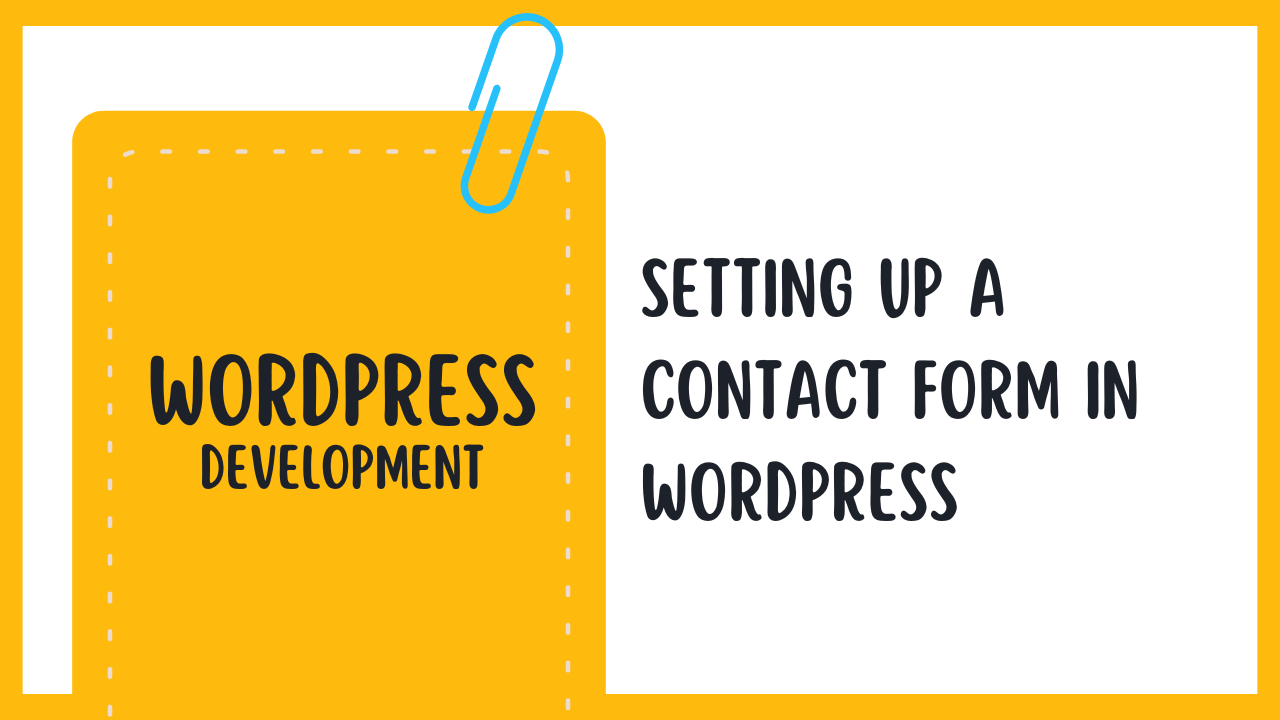Effortlessly enhancing your website’s communication capabilities, establishing a contact form in WordPress is paramount for engaging effectively with your audience. In this tutorial, you will learn how to create a user-friendly contact form that not only meets your needs but also boosts user interaction. From selecting the right plugins to customizing your form layout, I’ll guide you through each imperative step, ensuring you can confidently add this valuable feature to your site. Let’s investigate the world of contact forms and elevate your website’s functionality!
Understanding Contact Forms in WordPress
The world of digital communication has evolved significantly, allowing you to connect with your audience like never before. One crucial tool that facilitates this interaction on your WordPress site is the contact form. By embedding a contact form onto your website, you make it easy for visitors to get in touch, share feedback, or ask questions without needing to expose your email address. These forms help streamline communication, making it more efficient for both you and your visitors.
What is a Contact Form?
Assuming you are new to WordPress, a contact form is a client-side tool that allows users to enter their information and submit it directly to you. This typically includes fields for their name, email address, subject, and message, which you can customize according to your needs. Contact forms can be created using various plugins, allowing for flexibility and ease of use. They are an crucial component for any website aiming to maintain a professional and organized communication channel.
Importance of Contact Forms in Websites
Any website without a proper means of communication can miss out on valuable interactions with visitors. A contact form is crucial for gathering inquiries, feedback, or support requests from users, enhancing user experience. Without a contact form, you’re relying on visitors to chase you down through other channels, which can be frustrating and deter them from proceeding with their inquiries.
Another key aspect of contact forms is their role in data collection. When users fill out a form, you can gather invaluable insights into your audience’s needs and preferences. This information helps you tailor your services or content to better meet their demands, ultimately improving customer satisfaction and increasing engagement.
Common Uses for Contact Forms
Forms serve various purposes on websites, ranging from simple inquiries to complex service requests. Typically, you will use contact forms to gather leads, provide customer support, or even facilitate newsletter sign-ups. They are a vital channel for users to reach out, making them indispensable for businesses and personal brands alike. With a well-designed contact form, you can provide clarity and simplicity, ensuring that users can easily communicate their needs or questions.
Furthermore, forms can also be customized for specific scenarios, such as event registrations, job applications, or feedback collection. This versatility ensures that no matter your website’s niche, you can adapt your contact forms to meet unique requirements, improving user experience and streamlining your operations.
Choosing the Right Plugin for Your Contact Form
While selecting a contact form plugin for your WordPress site, it’s crucial to consider the various options available to ensure you make the best choice for your needs. The right plugin will not only enhance user experience but also improve communication between you and your visitors. This section will explore popular plugins, vital features, and compatibility considerations that can help you find the perfect solution.
Overview of Popular Contact Form Plugins
An effective start is to look into some of the most popular contact form plugins available for WordPress. These include WPForms, Contact Form 7, and Ninja Forms, each with unique features that cater to varying levels of user expertise and requirements. WPForms, for instance, is user-friendly with its drag-and-drop functionality, making it ideal for beginners, while Contact Form 7 offers flexibility and customizability for more experienced users. Ninja Forms combines a user-friendly interface with advanced features, making it a strong contender for many website owners.
In addition to these, you’ll find other noteworthy options like Gravity Forms for those seeking comprehensive functionalities, and Formidable Forms, which is known for its database features. Each plugin has its pros and cons, so you’ll want to weigh their offerings against your specific needs and level of expertise.
Features to Look for in a Plugin
With numerous plugins at your disposal, it’s vital to identify which features are vital for your contact form. Look for user-friendly interfaces, customizable design options, and responsive support from the developers. Also consider features like spam protection (e.g., CAPTCHA), the ability to create multi-part forms, and integrations with third-party services such as email marketing platforms. These aspects will greatly enhance the functionality and overall effectiveness of your forms.
To ensure you choose the right tool, also consider the scalability and flexibility of the plugin. As your website grows, your contact form may need to evolve too. A good plugin should allow you to easily add new fields, change layouts, and maintain a smooth user experience. Furthermore, it’s beneficial to review user feedback and ratings to understand the overall performance and reliability of the plugin you are considering.
Plugin Compatibility with Your Theme
Your website’s overall design and functionality can hinge on how well your contact form plugin integrates with your current WordPress theme. When choosing a plugin, you want to ensure it seamlessly fits within your site’s aesthetic and functions correctly across different devices. Some themes may have built-in contact form functionalities, making it necessary to check for compatibility beforehand. Always test the plugin within your theme to avoid any layout issues or plugin conflicts that could adversely affect your site.
Right now, many reputable plugins have been built to accommodate a range of themes, but always check the documentation or contact customer support if you’re unsure. Ensuring the selected plugin works with your theme will save you time and trouble down the line, allowing you to focus on creating content and engaging with your audience instead of troubleshooting technical issues.
Installing a Contact Form Plugin
Keep in mind that one of the simplest and most effective ways to add a contact form to your WordPress site is by using a dedicated plugin. This method not only enhances your site’s functionality but also provides various customization options that can suit your specific needs. There are many excellent plugins available, but the installation process is generally the same across most platforms, making it straightforward for you to follow.
Step-by-Step Installation Guide
Even if you have never installed a plugin before, this step-by-step guide will make the process easy for you. Below is a quick overview of the installation steps:
| Step | Description |
| 1 | Log into your WordPress admin dashboard. |
| 2 | Navigate to the ‘Plugins’ section and select ‘Add New.’ |
| 3 | Search for your desired contact form plugin in the search bar. |
| 4 | Click ‘Install Now’ next to the plugin of your choice. |
| 5 | Once installed, click ‘Activate’ to enable the plugin. |
Activating the Plugin
You have successfully installed the plugin, and now it’s time to activate it. Activation is a crucial step, as it allows the plugin to function on your WordPress site. Head back to the ‘Plugins’ section of your dashboard and look for the newly installed contact form plugin. Click the ‘Activate’ button present below the plugin name, and you are set to go!
For instance, once activated, you may notice a new menu item added to your dashboard, which is where you can configure and customize the contact form settings. It’s necessary to take the time to familiarize yourself with these settings to ensure the contact form meets your requirements and preferences.
Troubleshooting Common Installation Issues
Clearly, there may be times when you encounter hiccups during the installation process. Common issues can include compatibility problems with your current theme, failure to activate the plugin, or even error messages. If you do experience any difficulties, don’t jump to conclusions; take a moment to troubleshoot the issue systematically.
To resolve common installation issues, first, ensure that your WordPress version is up to date and meets the plugin requirements. Additionally, you can check for any existing conflicts with other plugins by temporarily disabling them. This method will help you identify the root of the problem and allow you to proceed with your contact form implementation seamlessly.
Configuring Basic Settings for Your Contact Form
Your contact form is only as effective as the settings that support it. Proper configuration ensures that you can communicate effectively with your visitors while keeping your contact requests organized. Once you have created your form, it’s necessary to look into the basic settings that will optimize its functionality and user experience.
Setting Up Email Notifications
An integral part of configuring your contact form is setting up email notifications. This feature allows you to receive alerts whenever someone submits a message through your form. You should ensure that the email address provided in the notification settings is one you monitor regularly so that no inquiry goes unanswered. Typically, most contact form plugins will allow you to specify a primary recipient and even additional ones if needed.
An effective notification system not only includes the recipient’s email address but may also let you customize the subject line and message body. This customization can help you identify or categorize different inquiries and ensure that the email is attended to promptly. Pay attention to any plugin-specific settings that might enhance functionality, like adding a confirmation message for the user as well.
Customizing Form Fields
Some contact forms come with a set of default fields; however, you should tailor these fields to best serve your needs. By customizing form fields, you can collect pertinent information that will help streamline your responses. This can include including fields like phone numbers, addresses, or dropdowns for categories of inquiries, amongst others. Each additional field should add value and not overwhelm the user.
Configuring the perfect set of form fields will enhance user experience while ensuring that you gather necessary information. You want to create a balance between obtaining enough information to respond effectively while not making the form cumbersome. Strive for clarity; labels should be straightforward, and optional fields should be distinctly marked so users don’t feel pressured to fill them in.
Configuring Spam Protection
Some contact form plugins come equipped with built-in spam protection features, which are crucial for preventing unwanted messages from cluttering your inbox. Common methods of spam protection include the incorporation of CAPTCHA, honeypot fields, or even integrating with third-party security services. By enabling these features, you help reduce the likelihood of receiving spam entries and maintain the integrity of your submissions.
Ensuring you have robust spam protection not only saves you time but also allows you to focus on genuine inquiries. It’s a good practice to periodically review the effectiveness of your spam protection settings, as spammers will constantly adapt their methods. Keeping abreast of updates to your plugins can also offer improved security and performance enhancements over time.
Understanding the various spam protection mechanisms available will empower you to choose the best solution for your contact form. Whether you decide to use CAPTCHA for basic protection or a more sophisticated solution, the goal is to create a seamless experience for genuine users while safeguarding your inbox from unwanted intrusion. Make sure to review your chosen method regularly to ensure it effectively filters out spam without hindering legitimate communication.
Designing Your Contact Form
Despite the technical aspects of setting up a contact form, the design is equally critical. A well-designed form can significantly enhance user engagement and improve the chances of receiving inquiries. A user-friendly interface encourages visitors to fill out your form, thereby increasing your interaction rates. Therefore, when designing your contact form, you should consider various elements such as layout, field design, button placements, and overall aesthetics to create a seamless user experience.
Understanding User Experience in Form Design
Assuming you want your contact form to be effective, you must prioritize user experience from the outset. This means you should strive for simplicity and clarity in your design. Users should not feel overwhelmed by a large number of fields or convoluted instructions. Instead, aim for a straightforward layout that guides the user effortlessly through the submission process, ensuring that every element serves a purpose.
Moreover, it’s important to think about the mobile experience; a significant portion of users may access your site through their smartphones. As such, ensure that your contact form is responsive and can adapt to different screen sizes without sacrificing usability. An accessible design will allow users to engage with your site comfortably, regardless of the device they are using.
Customizing the Appearance Using Built-In Styles
The next step in designing your contact form involves utilizing the built-in styles offered by WordPress or your form plugin. These tools enable you to adjust colors, fonts, and layout structures to align your contact form with your brand identity. Customizing your form’s appearance ensures a cohesive look that complements the rest of your website, fostering a professional image.
This customization should focus on enhancing readability and clarity. For example, using contrasting colors for the background and text will ensure that your form is easy to read. Additionally, opt for fonts that are legible across different devices, and make sure that the field sizes accommodate user input comfortably.
Advanced Design Options with CSS
Using custom CSS allows you to take your contact form design to the next level. By applying CSS styles, you can tailor aspects like padding, margins, borders, and hover effects that representing your unique personality. The added flexibility of CSS can help you achieve a more distinct look that sets your contact form apart from competitors.
- Consistent padding and margins for a clean layout
- Custom hover effects for buttons
- Styled field borders to enhance prominence
- Using animations to guide user focus
CSS Design Elements
| Element | Description |
|---|---|
| Padding | Space inside the element, affecting text and field spacing. |
| Margins | Space outside the element, providing separation from other elements. |
| Border | The outline around your form fields, which can be styled creatively. |
| Hover Effects | Visual changes when a user hovers over an item, enhancing interactivity. |
Appearance matters significantly when it comes to the impression your contact form leaves on visitors. Customizing with CSS lets you not only achieve a unique aesthetic but also enhance usability. By refining aspects such as field sizes, button styles, and form layouts, you can create a contact form that feels both welcoming and efficient for your users.
- Test different color combinations for contrast
- Ensure to maintain mobile responsiveness
- Use a preview function to view live changes
- Solicit user feedback on form usability and appearance
Understanding these advanced design options is crucial in creating a contact form that not only looks good but also performs well. By effectively using CSS, you can make your form aesthetically pleasing and functional, ultimately leading to a better user experience and increased submissions.
Adding Contact Form to Your Pages or Posts
After you have successfully created your contact form, the next step is to add it to your WordPress pages or posts. WordPress provides several easy methods to achieve this, allowing you to choose the one that best fits your workflow. Whether you prefer using shortcodes, the block editor, or embedding forms in sidebars or footers, you’ll find that integrating your contact form is both simple and efficient.
Using Shortcodes to Insert Forms
You can easily insert your contact form into any post or page by using a shortcode. Most contact form plugins will provide you with a unique shortcode for each form you create. To do this, navigate to the form you want to add, copy the shortcode, and then paste it into the content area of your desired page or post. The shortcode is enclosed in brackets and often looks something like this: [your-form-id]. Once published, your contact form will be displayed wherever you placed the shortcode.
You can leverage this method for seamless integration into different sections of your content. Shortcodes allow you to add forms to not just posts but also pages, and any custom post types your theme supports. This flexibility makes shortcodes a powerful tool for enhancing your website’s functionality without needing extensive coding knowledge.
Adding Forms via Block Editor
To add a contact form using the Block Editor, first ensure you have the block for your contact form plugin activated. Start by editing the post or page where you’d like to display the form, then click the plus icon (+) to add a new block. Search for the contact form block provided by your plugin, and once you locate it, select it. This will automatically insert the contact form into your post or page, allowing for further customization through the block settings as needed.
This method is especially beneficial for those who prefer a visual editing experience. The Block Editor allows you to see how your form will look directly within the post layout, enabling you to adjust elements like margins and alignment with ease.
Another advantage of using the Block Editor is that it encourages a modular approach to content creation. You can easily move your contact form block around within your content, rearranging sections as needed to find the perfect placement for user engagement.
Embedding Forms in Sidebars or Footers
Your contact form can also be embedded in sidebars or footers of your website, providing consistent accessibility across various pages. To do this, you will typically need to go to the Widgets section of your WordPress dashboard. Here, you can add a text widget or a custom HTML widget—and paste your form’s shortcode into it. This method ensures that visitors can easily reach out regardless of which page they are viewing, enhancing your site’s user experience.
By placing forms in sidebars or footers, you increase visibility and encourage your audience to reach out without changing their browsing context. This strategic positioning often results in higher engagement rates, as visitors can simply fill out the form while maintaining focus on the content they are currently viewing.
Forms embedded in sidebars can be tailored for specific audiences as well, providing the opportunity for custom messages or targeted input fields based on the context or section of your website where they appear.
Testing Your Contact Form
All your hard work in setting up a contact form will be more rewarding if you ensure it functions correctly. Testing your contact form is important to verify that it meets your expectations and provides a seamless experience for your visitors. Through various testing methods, you can confirm that your form collects the necessary information and delivers it reliably to your email inbox.
Conducting Basic Functionality Tests
Some of the primary functionality tests include checking each field in your contact form to determine whether it collects accurate data. You should test that all required fields are properly marked and that the form does not submit without filling them in. Additionally, confirm that your form captures responses accurately, including text inputs, email formats, and any drop-down selections.
Another important aspect of basic functionality testing is ensuring that the form can present error messages when users input incorrect or invalid data. This feedback is critical for user experience, as it guides them to correct any mistakes before submission. You should also check that the form submits correctly at different times and from various devices to ensure consistency across different platforms.
Testing Email Delivery
An equally important step is verifying that the email notifications sent from your contact form are delivered to your designated email address. After submitting a test entry, check your email inbox (and spam/junk folder) to ensure that the notification arrives as expected. Consider using distinct test entries to see how variations in submitted content affect the email you receive.
Your contact form may include settings that allow for customization of the email notifications. Make sure to review these settings to adjust the sender name, subject line, and email body to suit your preferences. Additionally, confirming that the email is sent from a recognized domain can improve deliverability, as some email providers may classify emails from unfamiliar domains as spam.
Troubleshooting Common Issues
Any problems that arise during testing can typically be resolved with a bit of troubleshooting. If your form doesn’t send results to your email, seek out common culprits such as incorrect email address entries in the form settings or issues with your email host. Additionally, ensure that your WordPress site has been configured to send emails; plugins like WP Mail SMTP can help with this configuration.
In many cases, issues like forms not submitting or error messages displaying can stem from conflicting plugins or themes. You may want to investigate potential conflicts by disabling other plugins temporarily or switching to a default theme to see if the issue persists. This method provides clarity on whether the contact form is the source of the problem or if external factors are at play.
Basic proactive measures can greatly assist in avoiding many common issues with your contact form. Regularly check for updates for both your form plugin and WordPress itself, as developers often fix bugs and improve functionality in updated versions. Staying informed about your setup and making adjustments as necessary will arm you with the insights to maintain optimal performance for your contact form.
Enhancing Your Contact Form with Add-Ons
Unlike a standard contact form that merely collects user information and messages, enhancing your form with various add-ons can significantly improve its functionality and user experience. There are numerous add-ons available that cater to different needs, such as creating surveys, integrating with email marketing services, and adding custom scripts for advanced features. By utilizing these enhancements, you can tailor your contact form to better suit your specific requirements and achieve your goals more effectively.
Survey and Questionnaire Add-Ons
Form-based surveys and questionnaires can be extremely useful in gathering more detailed information from your users. By adding survey functionalities to your contact form, you can ask specific questions and receive valuable feedback which can inform your business decisions. This addition not only enhances the engagement of your visitors but also assists in more tailored customer relations.
Furthermore, using such add-ons allows for customization in how you collect responses. You can incorporate multiple-choice questions, rating scales, or open-ended fields, giving you a diverse range of data. This level of detail can help you better understand the needs and preferences of your audience, ultimately leading to improved services or products.
Integration with Email Marketing Services
Integration with email marketing services is another powerful enhancement you can implement. By connecting your contact form to platforms like Mailchimp, Constant Contact, or SendinBlue, you can automatically add contact form submissions to your mailing list. This integration can save you time and effort while ensuring that you do not miss potential leads.
For instance, once you set up this integration, any user who fills out your contact form can be automatically subscribed to your newsletter, allowing you to reach them with relevant content and updates effortlessly. This seamless connection between your contact form and your email marketing platform fosters a more streamlined communication process with your audience.
Custom Scripts and Advanced Functionality
Contact forms can also be enhanced through custom scripts and advanced functionality, which provide unique features tailored to your needs. You can utilize JavaScript or PHP scripts to create dynamic forms that change in real-time based on user inputs. Such advanced functionalities can include conditional logic, file uploads, and even payment options, making your contact form more versatile.
- Conditional logic to show or hide fields based on user responses.
- File upload capabilities for users to submit documents or images.
- Payment integrations if you are collecting fees, donations, or registration fees.
Custom Scripts Information
| Functionality | Description |
| Dynamic Fields | Fields that change based on the user’s input. |
| Validation Rules | Ensure the information collected meets certain criteria. |
With these custom functionalities, your contact form is no longer just a simple submission tool. You can tailor it to meet the demands of your audience more effectively, thereby improving your overall service delivery.
- Dynamic field generation based on user input.
- Advanced validation to ensure data accuracy.
- Integration with third-party APIs for a more feature-rich experience.
- User experience enhancements such as Ajax submissions to prevent page reloads.
Advanced Functionality Information
| Capability | Benefit |
| Real-time validation | Ensures users enter the correct information before submission. |
| File attachments | Allows for more personalized interactions with documents or queries. |
By leveraging these custom scripts and functionalities, you elevate your contact form from a simple communication tool to an advanced interactive hub that caters to both your needs and those of your users.
Managing Form Submissions
Despite the ease of setting up a contact form in WordPress, managing form submissions effectively is crucial to ensuring that you respond to inquiries promptly and efficiently. Once your form is live, you will start receiving submissions, and knowing how to access and organize this data can significantly improve your customer relationship management.
Accessing Submission Data in the Dashboard
Form submissions can usually be accessed directly from your WordPress dashboard. Most form plugins offer a dedicated section where you can view all incoming entries. This section will typically provide a list of submissions, including the timestamp, the information submitted, and often the status of each entry. You can click on individual submissions to see detailed data, which will be useful in responding to inquiries or managing leads.
Additionally, some plugins may provide options to filter the entries based on date, status, or specific fields. Utilizing these features can save you time, especially as your submissions grow. You’ll want to familiarize yourself with the plugin’s settings and functionalities to ensure you’re maximizing your efficiency when handling incoming data.
Exporting Submission Data
To manage your submissions more effectively, exporting the data can be beneficial, particularly if you wish to analyze it further or store it outside of WordPress. Most form plugins allow you to export submissions in various formats, such as CSV or Excel, which can be easily imported into spreadsheets or customer relationship management (CRM) systems. This capability is crucial for businesses looking to track performance, assess trends, or keep organized records for future reference.
When exporting your submission data, you might also want to consider what specific fields you need. Some plugins give you the option to customize the export, allowing you to select which data to include, such as names, emails, messages, and timestamps. This feature ensures that you only pull the information necessary for your analysis, keeping your records clean and relevant.
Dashboard features can help you streamline your data management process further, and employing a systematic approach will make it easier to keep track of your submissions. Consider setting regular intervals for exporting and reviewing your data to maintain organization and ensure timely responses to your audience.
Storing and Organizing Submission Records
Any business or individual who relies on form submissions should establish a systematic way of storing and organizing these records. By doing this, you will have quick access to past submissions, allowing you to respond faster to follow-up questions or revisit past conversations. Most form plugins allow you to store submission data adequately within WordPress, but you can also use external storage solutions for better data management.
This practice not only helps you keep submissions manageable but also provides another layer of security to prevent data loss. Consider creating a folder structure based on categories such as inquiry type or date, and regularly back up your data. Organizing your records will enhance your ability to reference important information any time it’s needed, ultimately leading to improved engagement with your audience.
Ensuring Form Security and Spam Protection
To ensure that your contact form functions effectively while maintaining the security of your website, it’s crucial to implement various strategies for spam protection. Spam submissions not only clutter your inbox but can also harm your site’s credibility and performance. By following best practices for form security, you can protect your information and your users’ data from malicious attacks.
Implementing CAPTCHA and Honeypot Techniques
There’s a growing necessity to implement methods like CAPTCHA and honeypot techniques to fend off automated spam submissions. CAPTCHA requires users to perform a simple task or solve a puzzle that only a human can complete, effectively filtering out bots. Honeypot techniques involve adding a hidden field that real users won’t see or fill out, while bots often do, thus identifying and blocking spam submissions.
There’s no one-size-fits-all solution, but combining both techniques can significantly reduce spam. When you require users to complete a CAPTCHA, ensure that it’s user-friendly to avoid frustrating legitimate users. Likewise, honeypot fields should be discreetly included in your forms, so they do not disrupt the user experience.
Regularly Updating Plugins for Security
If you want to keep your contact form secure, regularly updating your plugins is critical. Outdated plugins can become vulnerabilities in your website’s framework, allowing cyber attacks and spam submissions. Check for updates frequently and be proactive about applying them to maintain the security of your forms and your entire site.
If you’re using third-party plugins for your contact form, ensure that these tools are from reputable sources and have a track record of timely updates. Following the developer’s blog or subscribing to their newsletters may help you stay informed about security patches and enhancements.
It is vital to create a habit of regularly checking your site for updated plugins. This routine not only enhances your form’s security but also ensures compatibility with the latest WordPress version, allowing you to take advantage of new features and improved performance.
Using SSL Certificates for Secure Submission
While ensuring all data submissions are secure, utilizing SSL (Secure Socket Layer) certificates is a necessity that can’t be overlooked. An SSL certificate encrypts the data transferred between your web server and your users, thus protecting sensitive information such as names, email addresses, and messages. This level of security assures your users that their data is safe when they submit a form on your site.
While acquiring an SSL certificate may require a small investment, it pays off by enhancing your website’s credibility and improving your SEO rankings. Browsers like Chrome and Firefox clearly indicate when a site is secure, providing assurance to your visitors that their information is well-protected.
Spam is a persistent issue that can undermine your site’s integrity, and taking appropriate safety measures is crucial. By implementing CAPTCHA, honeypot techniques, regularly updating plugins, and using SSL certificates, you can significantly reduce your vulnerability to spam and security threats. A little foresight in these areas can go a long way in ensuring that your contact form remains a safe and effective communication channel for your audience.
Optimizing Contact Forms for Mobile Devices
Now, as you set up your contact form in WordPress, it’s crucial to consider mobile users since a significant portion of your audience accesses websites from their smartphones. You can enhance user experience and ensure seamless interactions by optimizing your forms specifically for mobile devices.
Responsive Design Principles
Optimizing your contact form for mobile devices begins with adopting responsive design principles. This means that your form should automatically adjust its layout, size, and functionality based on the screen size of the device being used. By employing flexible grids and fluid images, you can ensure that your form remains visually appealing and operational across all devices, from smartphones to tablets.
Additionally, make sure to utilize CSS media queries to tailor the design for different screen sizes. This approach allows you to customize how elements appear on smaller screens, ensuring that text is easy to read, input fields are appropriately sized for finger taps, and buttons are large enough for comfortable usability. Implementing these responsive design measures will significantly enhance the accessibility of your contact form on mobile devices.
Testing on Different Screen Sizes
Any effective optimization strategy includes thorough testing on various screen sizes. After you’ve implemented responsive design techniques, it’s vital to check how your contact form performs on different devices. Emulators and testing tools can help simulate a range of devices, allowing you to identify any flaws or areas for improvement.
Principles of good design dictate that user experience should be uniform across different devices. By taking the time to test your contact form on multiple devices, you can ensure that users will have a consistent experience, regardless of how they access your website. Pay attention to loading speeds, as slow-loading forms can deter mobile users, leading to lower conversion rates.
Best Practices for Mobile Usability
There’s no denying that mobile usability is a critical factor in your contact form’s success. To optimize usability, keep your form simple and concise. Limit the number of fields to the vital information you need, as lengthy forms can overwhelm mobile users and result in higher abandonment rates. Consider using dropdowns and checkboxes to make selections more convenient and straightforward.
Another key practice is to ensure that all form elements are finger-friendly. This means that buttons and input fields should be adequately sized and spaced to minimize mistakes when users are tapping with their fingers. Additionally, consider implementing auto-fill and default inputs to speed up the process—these small touches can greatly enhance user satisfaction and increase form completion rates.
Troubleshooting Common Issues with Contact Forms
Not all problems with contact forms are straightforward to solve, but being familiar with some common issues can save you time and frustration. In this section, you will learn how to troubleshoot issues that may arise while using contact forms on your WordPress site, ensuring that you maintain effective communication with your audience.
Email Not Being Delivered
Some users may experience issues with emails not being delivered from their contact forms. This can be particularly frustrating when you’ve set up your form correctly and are expecting to receive inquiries or messages. First, verify that the email address configured in your form settings is correct. It’s also important to check your spam or junk folders to ensure that emails haven’t been mistakenly filtered out.
If your email address is correct and you still aren’t receiving messages, the issue may be related to your hosting provider’s email sending capabilities. Some hosts limit the ability to send emails or may require SMTP authentication. In such cases, consider using an SMTP plugin to configure your email settings, which can improve email delivery reliability.
Form Not Displaying Correctly
Now, if your contact form isn’t displaying properly, this can deter users from reaching out. Start by checking for plugin conflicts. Sometimes, other plugins can interfere with the functionality or layout of your contact form. Deactivate other plugins one by one to see if the issue persists after each deactivation.
Additionally, clear your site’s cache if you have a caching plugin installed. Cached versions of your pages may not show the most up-to-date content or code changes, causing the form to appear broken. Make sure to refresh your cache and check if that resolves the display issue.
It’s also helpful to review your theme settings, as certain themes may impose specific styles or settings that affect your contact form’s appearance. Switching temporarily to a default WordPress theme can help establish whether the current theme is responsible for display issues.
Debugging JavaScript Errors
Displaying a contact form that’s encountering JavaScript errors can lead to a non-functional experience for users. Start by opening your web browser’s developer tools and checking the console for any error messages that may be linked to your contact form. Common issues, like conflicts with other scripts or outdated libraries, can create disruptions in your form’s functionality.
If you identify specific errors, they may provide clues about what to address. You might need to update conflicting plugins or remove certain scripts from your theme that could be causing problems. If you find errors related to specific contact form plugins, consider reaching out to their support for assistance or looking for documentation that may provide solutions.
JavaScript errors can be particularly tricky to resolve, so don’t hesitate to seek help from forums or communities centered around WordPress development. Expert users and the developers of the plugins you’re using can offer insights or fixes that may not be immediately apparent.
Advanced Customizations using Code
Once again, you may find that the default options provided by your WordPress contact form plugin don’t meet all of your specific needs. In these cases, advanced customizations can enhance functionality and provide a more tailored experience for your users. Below, you will find several techniques to set up your contact form with code that brings your vision to life:
- Using Custom PHP Code for Additional Logic
- Modifying Plugin Files Safely
- Implementing JavaScript Enhancements
| Technique | Description |
|---|---|
| Custom PHP Code | Add logic to process form submissions, conditional fields, and more. |
| Safe Modifications | Ways to ensure your changes to plugin files are protected from updates. |
| JavaScript Enhancements | Create a dynamic user interface and improve user experience. |
Using Custom PHP Code for Additional Logic
Advanced customizations often require the utilization of custom PHP code to implement specific functionality that standard plugins may not offer. For instance, you might want to integrate additional validations for form submissions, or perhaps you wish to send user submissions to multiple email addresses. By immersing yourself in PHP, you can construct logic that aligns perfectly with your needs.
To get started, you should ensure that you are familiar with the hooks and filters your contact form plugin provides. This will allow you to tap into the submission process and manipulate the handling of your forms seamlessly. You can achieve tasks such as auto-generating thank-you messages or adding extra metadata to database entries with ease.
Modifying Plugin Files Safely
Customizations typically involve alterations to plugin files; however, you should always approach this with caution. Customizations made directly to the plugin can be lost during an update, potentially breaking your site. Instead, use the child theme functions.php file or develop a custom plugin for maintaining your modifications safely.
Utilizing these methods allows you to preserve your changes while keeping the integrity of the original plugin intact. Always remember to back up your site before making any alterations, as this will ensure you can restore functionality if anything goes awry.
Implementing JavaScript Enhancements
Implementing JavaScript enhancements can take your contact form to the next level in terms of user experience. JavaScript provides the ability to add features that improve interactivity, such as real-time validation, animated transitions, and dynamically displaying or hiding fields based on user selections. Your users would appreciate a form that feels responsive and engaging.
By leveraging libraries like jQuery or vanilla JavaScript for asynchronous requests, you can streamline the form submission process. Allowing data to be submitted in the background without reloading the page provides a smoother experience, encouraging users to complete the form.
JavaScript serves as a vital tool in your customization toolkit and can make your contact forms adaptable and user-friendly, ultimately leading to higher engagement and completion rates.
Summing Up
From above, it is evident that setting up a contact form in WordPress is not only a straightforward process but also an crucial step for enhancing user engagement on your website. By utilizing plugins such as Contact Form 7 or WPForms, you can ensure that your visitors have a seamless way to communicate with you, increasing the likelihood of inquiries and feedback. Configuring the form to suit your needs is simple, allowing you to tailor everything from fields and design to notifications, ensuring that the contact method aligns with your brand and goals.
Therefore, investing time in establishing an effective contact form can significantly improve the interaction between you and your audience. By following the outlined steps and best practices, you can create a user-friendly experience that encourages visitors to reach out. Remember to test your form regularly and keep it updated to address any potential issues, thereby maintaining a reliable point of communication that supports your website’s success.