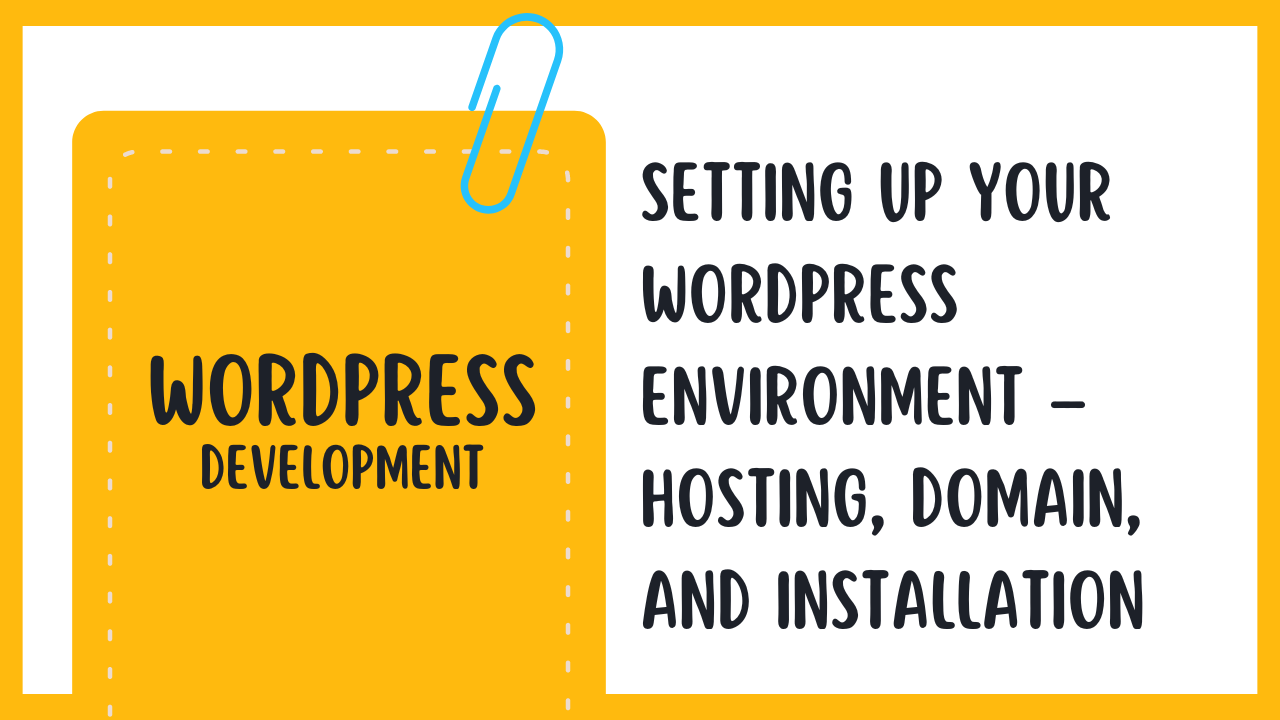Commencing your journey into WordPress can be both exhilarating and daunting. However, with the right foundation in place, you can easily navigate the necessary components of hosting, domain registration, and installation. In this tutorial, you will learn how to choose the right hosting provider, select a domain name that reflects your brand, and seamlessly install WordPress, setting the stage for your online presence. Let’s gear up to transform your ideas into a fully functional website!
Understanding WordPress
While stepping into the world of website creation, it’s crucial to understand the platform you’re working with. One of the most popular content management systems available today is WordPress. This software platform has empowered millions of individuals and businesses to build their websites, blogs, and online stores with ease. With its user-friendly interface and highly customizable features, WordPress provides a solid foundation for anyone looking to stake their claim on the internet.
What is WordPress?
Assuming you are new to website development, WordPress can be described as an open-source content management system (CMS) that allows you to create, edit, and manage content on your website without requiring extensive technical knowledge. It was launched in 2003 as a blogging tool and has since evolved into a full-fledged CMS suitable for various types of websites, from personal blogs to corporate sites and e-commerce shops.
The versatility of WordPress is one of its core strengths, allowing you to choose from thousands of themes and plugins that can enhance the functionality and design of your site. Whether you want to optimize your site for search engines, integrate social media, or set up an online store, there’s likely a plugin available to cater to your needs.
Benefits of Using WordPress
WordPress brings a myriad of advantages, making it a favored choice among beginners and seasoned developers alike. WordPress. Let’s explore some of the primary benefits: it is free to use, highly customizable, and has a large community of users and developers who contribute to its continuous improvement. This means you can find support, tutorials, and resources to help you along the way, making troubleshooting and learning easier than ever.
Additionally, WordPress is highly SEO-friendly, enabling you to optimize your website for search engines and improve your visibility online. The platform also offers responsive design, ensuring your website looks great on mobile devices. With a wealth of themes and plugins at your disposal, you can enhance your site’s functionality and give it a unique look that sets it apart from the competition.
To further elaborate, you should know that WordPress prioritizes security and regularly releases updates to address vulnerabilities, keeping your site safe from potential threats. As a non-technical user, you can manage your website without the necessity of a developer, empowering you to take control of your online presence efficiently.
Overview of WordPress Versions (WordPress.org vs. WordPress.com)
Assuming you’re considering using WordPress, it’s important to recognize that there are two different versions: WordPress.org and WordPress.com. WordPress.org is a self-hosted version that provides you complete control over your website, meaning you can customize it as you see fit, install any plugins you desire, and monetize your site freely. However, it requires you to procure your own hosting provider and manage the technical aspects of installation and maintenance.
On the other hand, WordPress.com is a hosted platform that is easier to set up, as it offers several plans, including free and paid options. It takes care of the technical details for you, but it comes with limitations on customizations and monetization, depending on the plan you choose.
WordPress.org is best for those who are serious about building a comprehensive website or blog with full control and advanced features, while WordPress.com may be a good starting point for beginners or those seeking a more guided approach to website creation.
Choosing the Right Hosting for WordPress
Some of the most crucial decisions you’ll make when setting up your WordPress environment revolve around the hosting options available. The type of hosting you choose can significantly impact your website’s performance, security, and scalability. Understanding the various types of hosting solutions will help you determine which one meets your specific needs.
Types of Hosting Solutions
There’s a variety of hosting solutions tailored specifically for WordPress, and each comes with its own advantages and drawbacks. Here’s a breakdown of the most common options available:
| Type of Hosting | Description |
|---|---|
| Shared Hosting | Cost-effective option sharing server resources with other websites. |
| VPS Hosting | A more flexible option that allows for dedicated resources while still sharing a server. |
| Managed WordPress Hosting | Hosting specifically optimized for WordPress, including automatic updates and enhanced security. |
| Dedicated Hosting | A robust option providing an entire server dedicated to your website. |
| Cloud Hosting | Scalable and reliable hosting that can accommodate spikes in traffic using multiple servers. |
- Shared Hosting: Ideal for small personal blogs or new startups wanting a budget-friendly solution.
- VPS Hosting: Great for growing sites needing more control and resources without high costs.
- Managed WordPress Hosting: Best for those who want peace of mind knowing their site is in good hands.
- Dedicated Hosting: Perfect for large enterprises requiring complete control and advanced resources.
- Cloud Hosting: Excellent for e-commerce sites that anticipate varying traffic volumes.
Knowing your requirements and future growth can significantly streamline the decision-making process.
Key Features to Look for in WordPress Hosting
WordPress hosting is more than just a space to store your website; it plays a crucial role in its overall performance and functionality. When choosing a hosting provider, pay close attention to the key features they offer, as these can greatly enhance your site’s user experience and security.
- Performance and Speed: Look for features that ensure fast loading times.
- Security Measures: Ensure your hosting includes SSL certificates, firewall protection, and regular backups.
- User-friendly Control Panel: Seek out hosts with straightforward interfaces to manage your site easily.
- Customer Support: Reliable, 24/7 customer support is imperative for resolving any issues.
- Scalability: Your hosting should allow you to upgrade your plan as your site grows.
Any hosting provider that lacks these imperative features may hinder your website’s performance and security, potentially impacting your visitors’ experience.
WordPress hosting plans can vary widely depending on the host you choose, so it’s imperative to evaluate how each feature aligns with your website goals. Besides the standard features, consider additional offerings such as staging environments, website migration support, and content delivery networks (CDNs) to enhance your site fully.
- Website Staging: The ability to set up a staging site for testing updates and changes.
- Migration Support: Help with migrating your site from your current host.
- Content Delivery Network (CDN): A network of servers that improves site speed and performance worldwide.
- Automatic Updates: Automatic core and plugin updates to keep your site secure.
- Daily Backups: Scheduled backups ensuring your data is secure and easily restorable.
Any additional feature can make a world of difference in how efficiently you manage and protect your website.
Suggested Hosting Providers
For optimal results with your WordPress site, it’s imperative to choose a hosting provider that specializes in the platform. Some popular providers are known for their strong performance, excellent support, and tailored features for WordPress sites.
It is advisable to do thorough research and read reviews to find a host that aligns with your specific needs, such as bandwidth requirements, security features, and budget constraints. Some well-known options include Bluehost, SiteGround, and WP Engine, each offering various plans suitable for everyone, from beginners to advanced users.
Selecting a Domain Name
Despite the myriad of considerations that come with setting up a WordPress environment, one of your most significant tasks is selecting a domain name. This name is more than just an address; it encapsulates your brand’s identity and serves as the first impression of your website. A well-chosen domain name can significantly influence your online presence, so it’s vital to dedicate ample time and thought to this decision.
Importance of a Good Domain Name
Clearly, a good domain name plays a crucial role in your website’s success. It’s often the first touchpoint for potential visitors, making it vital for attracting clicks and driving traffic. A memorable and relevant domain can increase your site’s credibility and help establish trust with your audience. It can also influence your search engine rankings, as search engines often favor well-structured, keyword-rich domains.
Additionally, a domain name can clarify what your website is about, helping visitors understand your content and purpose at a glance. This can reduce bounce rates and enhance user engagement, ultimately contributing to your site’s long-term success. Bear in mind, your domain is not just an address; it’s your digital identity.
Tips for Choosing an Effective Domain Name
If you’re wondering how to select a domain name that stands out, there are several factors to consider. Follow these tips to ensure you make the right choice:
- Keep it short and simple for ease of remembrance.
- Incorporate relevant keywords that reflect your content.
- Avoid using complicated spellings or hyphens.
- Consider using a recognizable domain extension, like .com or .org.
- Make sure it’s unique and not easily confused with others.
Assume that your domain name is a critical marketing tool; think about how it will appear on social media, in emails, and in other promotional contexts as you make your selection.
Tips for choosing an effective domain name extend beyond just picking a name you like. Research is equally vital; check for existing trademarks and perform a domain availability search to avoid future legal complications. Only select a domain once you have thoroughly vetted its uniqueness and relevance to your brand. It’s also wise to think long-term: choose a name that can grow with your business and isn’t too niche.
- Test your chosen name with friends or colleagues for feedback.
- Consider SEO implications and how it might affect your marketing strategy.
- Limit your options to one or two potential choices.
Assume that you want your online brand to flourish; thus, investing time in the selection process is imperative.
Domain Registration Process
On your journey to securing a domain name, the registration process is a necessary step. Once you’ve settled on a name, choosing a reputable registrar is crucial. You’ll need to provide some personal information and pay a registration fee to confirm your ownership of the domain. Extensions typically come with an annual cost, and some registration services also offer additional features like privacy protection and web hosting.
Remember to keep an eye on renewal dates. If you allow your registration to lapse, you risk losing your domain. Many registrars offer automatic renewal options, which can help prevent accidental loss. Monitoring your domain is key to maintaining your online identity and presence.
Domain registration entails not just the selection of a name but also understanding its ongoing requirements. You should consider the initial purchase, renewal timelines, and associated costs, as well as any additional services you might find beneficial. Selecting a registrar that offers quality customer support can make your experience smoother as you navigate these considerations.
Understanding Domain Registrars
Many individuals and businesses often grapple with the concept of domain registrars when they set out to establish their online presence. A domain registrar is an organization that allows you to purchase, register, and manage a domain name, which is importantly the address where your website can be found on the internet. This means that when you buy a domain name, you are importantly leasing it from the registrar for a specified period, typically one year, after which you have the option to renew it.
What is a Domain Registrar?
Some registrars serve as intermediaries between you and the domain name system (DNS) that translates the domain name you choose into a numerical IP address that computers use to identify your website. They ensure the domain name is unique and not already taken, allowing you to secure your desired online identity. Moreover, registrars offer various services, such as WHOIS privacy, domain forwarding, and email hosting, enhancing your domain management experience.
Popular Domain Registrars
Now that you have a better understanding of what a domain registrar is, you may be wondering which ones are the most reputable and widely used in the market. Some of the popular registrars include GoDaddy, Namecheap, and BlueHost. Each of these providers has its own unique features, packages, and pricing structures, making them suitable for different types of users. When deciding on a registrar, it’s vital to explore these options thoroughly to find one that meets your specific needs.
For instance, GoDaddy is well-known for its expansive marketing efforts and user-friendly interface, making it a favored choice for newcomers. On the other hand, Namecheap is often praised for offering competitive pricing and superior customer support, particularly attractive for small businesses and freelancers. BlueHost, which is also a hosting provider, bundles domain registration with hosting packages, thus streamlining the process for those looking to set up a website quickly.
Factors to Consider When Choosing a Registrar
Registrars may appear similar at first glance, but many factors can influence your choice. When deciding on a domain registrar, consider the following aspects:
- Pricing: Look for transparent pricing without hidden fees.
- Customer Support: Ensure they offer reliable support, especially if you encounter issues.
- Ease of Use: A user-friendly interface can make management simpler.
- Additional Services: Some registrars provide website hosting and email services.
The choice of the right registrar can have a lasting impact on your online journey, so take your time comparing your options.
Another important aspect is to think about the long-term commitments associated with your domain name. Consider how easy it is to transfer your domain if you ever decide to switch registrars. The following factors are also critical to keep in mind:
- Renewal Rates: Be aware of the renewal costs as they can vary significantly.
- Domain Security: Look for features like two-factor authentication to protect your assets.
- Domain Transfer Policies: Understand the process and any fees for transferring your domain name.
The domain registration process can initially seem daunting, but being informed empowers you to make decisions that align with your future online endeavors.
Preparing for WordPress Installation
Unlike many other content management systems, WordPress has specific requirements and configurations that you need to set up before installation. Taking the time to accurately prepare your environment will save you potential headaches down the line and ensure that your website runs smoothly. In this section, we will guide you through the necessary steps to prepare for your WordPress installation, focusing on system requirements, FTP/SFTP access, and creating a database.
System Requirements for WordPress
With the ever-evolving nature of web technology, it’s crucial to ensure that your server meets the system requirements for WordPress. The current minimum requirements are an Apache or Nginx server, PHP version 7.4 or greater, and MySQL version 5.7 or greater (or MariaDB version 10.3 or greater). Additionally, ensure that your PHP installation has extensions like cURL, DOM, and OpenSSL enabled, as these are necessary for the proper functioning of many WordPress features.
Moreover, while WordPress itself has these minimum requirements, it’s worth noting that your chosen theme and plugins may have additional requirements. Therefore, you should aim to be well-informed about the specifications of any additional components you plan to use to avoid compatibility issues later on.
Setting Up FTP/SFTP Access
If you’re planning to install WordPress manually or modify its files later, establishing FTP or SFTP access is an necessary step. FTP (File Transfer Protocol) or the more secure SFTP (SSH File Transfer Protocol) allows you to transfer files between your local machine and your server efficiently. You’ll need to use an FTP client like FileZilla or Cyberduck to connect to your server using the credentials provided by your hosting provider. This access will enable you to upload, delete, or edit files as required, giving you complete control over your WordPress environment.
To set up FTP/SFTP access, you must first gather the server address, username, and password from your hosting provider. If you’re unsure of how to find this information, you can typically access it through your hosting account dashboard. Once you have your credentials, open your FTP client, enter the required details, and establish a connection. This will allow you to manage your WordPress files directly on your server.
Creating a Database for WordPress
Database management is a critical aspect of WordPress installation. WordPress requires a MySQL or MariaDB database to store your posts, pages, users, and other data necessary for your website. To create a new database, you’ll need to log into your hosting provider’s control panel, often cPanel, where you will find an interface to create and manage databases. Here, you will typically look for the “MySQL Databases” option. Follow the prompts to create a new database and make sure to take note of the database name, username, and password, as you will need them during the installation.
System efficiency heavily relies on how databases are organized and managed. If you encounter any issues during this step, don’t hesitate to consult your hosting provider’s documentation or customer service for assistance. Ensuring that your database is well-configured from the beginning will greatly contribute to your WordPress site’s performance and reliability in the long run.
Manual Installation of WordPress
Keep in mind that while many hosting providers offer one-click installations for WordPress, understanding the manual installation process can give you greater control and insight into how WordPress operates. Manual installation involves downloading the WordPress package, uploading it to your hosting server, and running the installation script to set up your site. This chapter will guide you through each of these steps to ensure your WordPress environment is correctly configured.
Downloading WordPress
You will first need to download the latest version of WordPress from the official WordPress website. Simply navigate to wordpress.org and click on the “Download” button. This action will provide you with a compressed ZIP file containing all the necessary files to set up your site. Once the download is complete, remember to extract the files from the ZIP folder to prepare them for installation.
After extraction, you’ll have a folder named “wordpress” that contains various files and folders such as wp-admin, wp-content, and wp-includes, along with imperative files like wp-config-sample.php. Ensure you have these files ready as you’ll need to upload them to your hosting server shortly.
Uploading Files to Your Hosting Server
The next step involves uploading the extracted WordPress files to your hosting server. To do this, you will typically use an FTP (File Transfer Protocol) client like FileZilla or Cyberduck. Connect to your server using your FTP credentials, which include your server’s hostname, username, and password provided by your hosting provider. Once connected, navigate to the public_html directory or the directory where you want WordPress to reside.
Once you have located the correct directory, you can drag and drop the contents of the extracted WordPress folder directly into your hosting server. Make sure to upload all files and folders to avoid any missing components. Uploading might take a little while, especially if you have a slower internet connection, but it’s imperative to complete this step for a successful installation.
Another important tip during the file upload process is to ensure that the file permissions are correctly set. When files are uploaded, they inherit permissions from the server, but sometimes, you may need to change these permissions to ensure that WordPress can execute specific scripts correctly and maintain security. The recommended permissions for folders are 755 and 644 for files.
Running the Installation Script
Any website setup process requires some form of installation script, and WordPress is no different. Once you’ve uploaded all the necessary files, the next step is to run the WordPress installation script. You can initiate this by opening a web browser and entering your domain name. If you have uploaded WordPress to a subdirectory, you’ll need to include that in the URL as well. This action should lead you to the WordPress installation screen.
This screen will guide you through a series of setup steps, including selecting your language and setting up your database connection. You’ll need to input details like your database name, username, and password. It’s crucial to ensure that the database is created in your hosting control panel before running this script.
Your database credentials must match the configurations you’ve set in the wp-config.php file. If you encounter any errors, double-check to ensure the values are correctly entered. This step is a vital part of establishing a successful connection between WordPress and your database, which lays the groundwork for your website’s functionality.
Automatic Installation via Hosting Providers
After you have chosen your hosting provider and registered your domain name, setting up your WordPress environment becomes remarkably easier with automatic installation options. Many reputable hosting providers offer streamlined processes to get WordPress up and running in just a few clicks, ensuring you spend less time on technical configurations and more time creating your content.
One-Click Install Options
Installation through one-click install options is generally the fastest and most user-friendly method for setting up WordPress. These tools automatically handle the downloading and configuring of WordPress for you. Simply log into your hosting account, find the WordPress installer under website management or software section, and follow the prompts. Typically, you will choose your domain, set up your administrator account, and click ‘Install.’ The system will do the rest, and you will receive an email notification when it is complete.
Using cPanel for WordPress Installation
On the other hand, if your hosting provider uses cPanel, the installation process is equally straightforward. Inside the cPanel dashboard, you may find a section labeled ‘Softaculous Apps Installer’ or ‘Site Software.’ Both provide a large variety of content management systems, including WordPress. You just need to select WordPress, fill in a few details such as your site name and admin credentials, and then click on ‘Install.’
WordPress installation via cPanel is commonly a well-supported process, with many hosts offering additional helpful tools for managing your site effectively. When you use cPanel, you also get access to features that allow you to configure security settings, manage your databases, and back up your website, all in one centralized location.
Step-by-Step Guides for Various Hosting Providers
With the variety of hosting providers available, you may benefit from following specific, step-by-step guides tailored to your chosen service. Each hosting provider has unique features and interfaces, making it important to understand the specific process for installing WordPress on your platform. Below is a helpful table summarizing popular hosts and their corresponding installation methods.
Hosting ProviderInstallation Method
| Bluehost | One-click install through the WordPress installer |
| SiteGround | One-click install within Site Tools |
| HostGator | QuickInstall feature available in cPanel |
| DreamHost | One-click installation option in the control panel |
For instance, if you were to choose Bluehost as your hosting provider, the one-click install process is especially user-friendly and well-documented. The hosting service not only makes installation simple, but it also provides optimized WordPress hosting solutions that cater specifically to WordPress users, allowing for faster performance and enhanced security out of the box.
Hosting ProviderSupport Resources
| Bluehost | Comprehensive guide available in the help center |
| SiteGround | Detailed step-by-step instructions in their knowledge base |
| HostGator | Customer support via chat and detailed articles |
| DreamHost | Extensive documentation and community forums |
Configuring Your WordPress Settings
Not every user is aware of the importance of properly configuring your WordPress settings to create an optimal website environment. As you investigate the dashboard, take a moment to understand each setting category, which will greatly affect your site’s functionality, SEO capabilities, and overall user experience. Investing time in this foundational aspect of WordPress will ensure long-term benefits as your website grows and evolves.
Basic Settings Overview
Clearly, the Basic Settings in WordPress are crucial for establishing the framework of your website. These settings include your site’s title, tagline, URL, and timezone. You can find these under the Settings menu in your WordPress dashboard. Make sure to fill in the appropriate information so that your audience can easily identify your brand and understand the purpose of your website. Additionally, adjusting the timezone will help you synchronize your content updates, ensuring your posts are published exactly when you want them to appear.
Permalink Structure Configuration
On the topic of your website’s URLs, configuring your permalink structure is vital for SEO and user experience. WordPress allows you to choose different permalink settings, ranging from plain IDs to more descriptive formats that include post names. The most recommended option is the “Post name” permalink structure, as it not only provides clear information about the page content but also makes it easier for search engines to understand the context of your URLs.
Settings that favor simplicity and clarity will lead to better indexing and higher click-through rates. A tidy URL structure enhances your website’s professionalism and can drastically shape how users perceive your content. By customizing your permalinks, you also set a strong foundation for future SEO efforts, helping your audience find your website more conveniently.
Setting Up User Roles and Permissions
WordPress provides a robust user management system that allows you to set up different roles and permissions for your team. WordPress has predefined roles such as Administrator, Editor, Author, Contributor, and Subscriber, each with varying levels of access. Understanding these roles is vital to maintaining website security while allowing collaboration. For instance, while an Administrator has full control, an Editor can manage content without having full access to site settings.
Importantly, you should think carefully about who you grant access to and at what level. Always ensure that only trusted individuals are assigned higher roles, as they can make significant changes to your site. Setting up user roles correctly will not only keep your site secure but also promote a streamlined workflow among your team members.
Another aspect to consider is the possibility of using plugins that allow for even more granular control over user permissions. These tools can help you customize what each user can view or edit further, adding an extra layer of security and tailored access that fits your specific requirements. By fully leveraging these features, you can create an efficient team environment while minimizing the risk of unauthorized changes to your website.
Installing a WordPress Theme
Your choice of theme can significantly impact the look and functionality of your website. A WordPress theme acts like a skin for your site, allowing you to customize how your content is displayed and how users interact with it. Given the wide array of themes available, selecting the right one is crucial to ensuring that your website not only looks appealing but also aligns with your brand identity and meets your specific needs.
Importance of Choosing the Right Theme
Theme choices should be made with careful consideration, as they can influence everything from user experience to SEO performance. A well-designed theme not only enhances aesthetic appeal but also provides a responsive layout, ensuring your site is mobile-friendly. This is important, as a significant portion of web traffic comes from mobile devices. Additionally, a theme that supports important plugins can greatly enhance the functionality of your site, making it more versatile.
Free vs. Paid Themes
Now, when you are evaluating your options, you’ll need to decide between free and paid themes. Free themes might seem like a tempting choice for budget-conscious users, but they often come with limitations concerning customization, functionality, and support. Paid themes, on the other hand, typically offer robust features, regular updates, and dedicated customer support, which can be a game-changer for your website’s long-term success.
Plus, investing in a paid theme can yield long-term benefits, especially if you’re looking to create a professional presence online. Many premium themes come packed with customization options that allow you to tailor the look and feel to your specifications, in addition to more frequent updates which can keep your site secure and running smoothly.
How to Install and Customize a Theme
The process of installing and customizing a WordPress theme is straightforward. To begin, navigate to your WordPress dashboard and click on ‘Appearance’ followed by ‘Themes.’ Here, you can browse available themes or upload one you’ve downloaded. Once you’ve found the perfect theme, simply click ‘Install’ and then ‘Activate’ to bring your new design to life. Following installation, you’ll have access to options for customizing your theme, allowing you to adjust headers, colors, widgets, and more to create a unique layout that reflects your brand.
Free themes will often restrict some customization options, whereas paid themes usually include powerful tools to help you achieve that distinct look. Using the WordPress Customizer, you can preview changes in real-time, ensuring that you remain consistent with your vision. Don’t forget to explore the documentation or support forums for your chosen theme to holistically leverage its features and functionalities.
Essential WordPress Plugins
To enhance your WordPress experience, it is paramount to understand the role of plugins. They provide additional features and functionalities that can transform your website from a basic setup into a powerful, highly customized platform that serves your unique needs. With thousands of plugins available, you have the ability to add anything from simple contact forms to complex SEO tools without needing to know how to code.
What Are WordPress Plugins?
Even though WordPress comes with a plethora of built-in features, plugins allow you to extend those capabilities exponentially. A plugin is a piece of software that integrates seamlessly with your WordPress site, enabling you to add new features or improve existing ones. Essentially, they act as building blocks that enhance your site’s functionality, enabling you to achieve specific goals such as improving SEO, enhancing security, or optimizing site performance.
Recommended Plugins for Beginners
Plugins play a crucial role in ensuring your WordPress site runs efficiently. As a beginner, you might feel overwhelmed by the sheer number of options available, but focusing on a few vital plugins can help streamline your workflow. Here are some highly recommended plugins: Yoast SEO for search engine optimization, Wordfence Security to protect your website from threats, WooCommerce if you plan to set up an online store, and Elementor for effortless page design. These plugins cover a broad range of functionalities that every beginner should consider implementing.
Essentially, these recommended plugins not only enhance your site’s performance but also empower you to manage it effectively. Choosing the right plugins can save you time and improve user experience, so it’s worth investing time upfront to select the ones that best suit your needs.
How to Install and Configure Plugins
While the process of installing and configuring plugins is straightforward, knowing the steps can save you potential headaches down the line. To begin, you will navigate to the “Plugins” section in your WordPress dashboard and click “Add New.” From there, you can either search for a specific plugin by name or browse through the featured, popular, or recommended plugins. Once you find a plugin that suits your needs, click “Install Now” followed by “Activate” to enable its functionalities on your site.
After installation, each plugin will usually come with its own settings that you can configure according to your preferences. Make sure to review these settings carefully, as they will significantly impact how the plugin operates and integrates with your website. You should also keep the plugins updated to ensure optimal security and performance.
WordPress plugins are an invaluable resource for anyone looking to build a robust online presence. By taking the time to understand and select the right plugins, you can customize your WordPress site to meet your specific needs and enhance its overall performance. Recall, the goal is not just to install as many plugins as possible but to choose the ones that will provide the most value for your website and your audience.
Enhancing Security for Your WordPress Site
All website owners should prioritize the security of their WordPress sites to protect against potential threats. A secured site not only ensures the integrity of your content but also maintains the trust of your visitors. With the rising prevalence of cyber attacks, understanding how to safeguard your site has never been more critical.
Common Security Vulnerabilities
On WordPress sites, common vulnerabilities often arise from outdated themes, plugins, or core software. Attackers frequently exploit these weaknesses to gain unauthorized access or to insert malicious code. Additionally, weak passwords and unsecured databases can leave your site open to brute force attacks, where hackers use automated tools to guess login credentials. Recognizing these vulnerabilities is the first step toward fortifying your website.
On top of that, many users neglect to implement SSL certificates, which can leave sensitive data exposed while in transit. This is particularly concerning if your site handles personal information or credit card transactions. Understanding these vulnerabilities will help you take proactive measures to enhance the overall security of your WordPress environment.
Best Practices for Securing WordPress
There’s a multitude of best practices you can adopt to secure your WordPress site effectively. First and foremost, always keep your WordPress core, themes, and plugins updated. Regular updates not only provide new features but also patch security loopholes that could be exploited. Additionally, consider changing your default login URL to something unique, as this can deter automated attack attempts.
There’s also a benefit to using two-factor authentication and strong password policies for all users on your site. Implementing a firewall can add another layer of security, blocking malicious traffic before they can reach your site. Reviewing user permissions and restricting them to necessary levels can greatly mitigate risks associated with compromised accounts.
It’s necessary to stay informed about the latest security threats and how they might affect your site. Regular backups ensure that even if an attack occurs, you can restore your site to its former state swiftly. Additionally, engaging in security audits can provide a comprehensive overview of your site’s current security posture and help identify areas for improvement.
Recommended Security Plugins
Clearly, using security plugins is a highly effective way to enhance the security of your WordPress site. Plugins such as Wordfence, Sucuri Security, and iThemes Security offer a range of features, including malware scanning, firewall protection, and login attempt monitoring. These plugins can alert you to suspicious activity and provide tools for remediation if a security issue arises.
Clearly, these plugins often come with customizable settings that allow you to tailor security measures to fit your specific needs. Exploring these plugins will help you find the right balance of protection without compromising your site’s performance.
Vulnerabilities in WordPress sites can often be traced back to inadequate security practices. By integrating trusted security plugins into your overall strategy, you create a layered defense that significantly reduces the chance of breaches. Protecting your online presence is an ongoing effort, but with proactive measures and the right tools, you can confidently maintain the security of your WordPress site.
Optimizing WordPress for Performance
Once again, optimizing your WordPress site for performance is crucial to ensuring an enjoyable experience for your visitors. A fast-loading website not only keeps users engaged but also improves your search engine rankings. In today’s digital landscape, where attention spans are short, a few extra seconds of load time can significantly impact your site’s bounce rate and overall success. As you navigate through optimizing your site, your focus should be on creating a seamless experience for your audience while maximizing your site’s efficiency.
Importance of Performance Optimization
Some may underestimate the importance of performance optimization, thinking it solely concerns aesthetics. However, the reality is that site speed is crucial for retaining visitors and converting them into customers. Research has shown that a one-second delay in page load time can lead to a 7% reduction in conversions or sales. This means that if your website is slow, you may be losing potential customers and revenue without even realizing it.
Moreover, performance can affect how search engines rank your site. Google has made it clear that page speed is a significant factor in SEO rankings. If you’re looking to improve your visibility on search engines, attending to your site’s performance is a fundamental step you can’t afford to overlook. Therefore, investing time and resources into optimization will pay dividends in your website’s traffic and overall performance.
Image Optimization Techniques
To ensure your website loads quickly, one of the most effective strategies is the optimization of images. Large image files can significantly slow down your site, so reducing their size without sacrificing quality is crucial. You can achieve this by using image compression tools or plugins that automatically optimize images upon upload. Opting for the right file format is also important; generally, JPEGs are preferred for photographs, while PNGs work better for graphics and images requiring transparency.
In addition to compression, employing responsive images can enhance performance as well. This means your website will serve different image sizes based on the visitor’s device, ensuring faster load times. Using formats like WebP can also improve load times while maintaining image quality. By implementing these techniques, you’ll provide your visitors with a smoother experience while reducing the strain on your server.
Optimizing images is just the tip of the iceberg. Implement image lazy loading, which loads images only when they are visible in the viewport. By postponing images until they are needed, you can reduce initial loading times and improve your site’s overall performance. Additionally, consider using a plugin designed for image optimization to streamline the process, making it easier for you to manage your website’s assets.
Recommendations for Caching and CDN
Optimizing your WordPress site also involves implementing caching solutions and a Content Delivery Network (CDN). Caching allows your website to temporarily store frequently accessed data, significantly reducing load times on repeat visits. By leveraging caching plugins like WP Super Cache or W3 Total Cache, you can provide users with quicker access to your site while utilizing fewer server resources. This is especially important if you expect high traffic or have a resource-intensive website.
Additionally, a CDN can further enhance your site’s performance by distributing your website’s content across a network of servers located around the world. This means that when a user visits your site, they are served from a server closest to their geographical location, reducing latency and load times. As you consider your options, take the time to select a CDN that matches your needs and has a good reputation for reliability and speed.
WordPress sites can greatly benefit from the right caching and CDN recommendations. In fact, investing in a solid caching configuration alongside a reputable CDN can lead to dramatically improved load times and user experience. Before deploying these solutions, make sure to conduct speed tests to give you a benchmark for improvements. As a result, you’ll create a more efficient, user-friendly environment that can positively affect your site’s success.
Regular Maintenance and Updates
For a WordPress website to run smoothly and effectively, regular maintenance and updates are crucial. You may think that once your site is set up and live, the hard work is done, but this is far from the truth. Regular updates ensure that you have the latest features, security patches, and bug fixes. Neglecting maintenance can leave your site vulnerable to security breaches and performance issues, which could cause downtime or data loss—something no website owner wants to face.
Importance of Keeping WordPress Updated
There’s no doubt that keeping your WordPress version updated is one of the most vital tasks you can undertake. Updates commonly include security patches that protect your site from potential threats or vulnerabilities. With a platform as popular as WordPress, hackers target outdated sites, making your website an easy target. By staying current, you reinforce your website’s defenses and maintain a safe environment for your site’s visitors.
There’s also a significant advantage to keeping your themes and plugins updated. Many plugins enhance your website’s functionality but can also introduce new vulnerabilities if not properly maintained. By regularly updating your themes and plugins, you ensure that they work seamlessly with the latest version of WordPress and other components, all while minimizing the risk of compatibility issues that could disrupt your website’s performance.
How to Perform Backups
If you want to safeguard your WordPress site effectively, regular backups should be a non-negotiable part of your maintenance routine. Backups are crucial because they allow you to restore your website to a previous state in case of errors, malware attacks, or server failures. Manual backups can be completed using tools like phpMyAdmin for database backups and an FTP client for file transfers, but this can become tedious. Instead, consider using reliable backup plugins that automate the process, giving you peace of mind that your data is secure.
Another key aspect of performing backups is ensuring you store them in multiple locations. Cloud storage solutions, such as Google Drive, Dropbox, or dedicated WordPress backup services, provide safe and off-site storage options. This way, if anything goes wrong with your server or local machine, you can still retrieve your data and restore your website quickly, minimizing downtime and user disruption.
Monitoring Site Health
You must also prioritize monitoring your site’s health as part of your maintenance routine. Regular check-ups of site speed, performance, and the overall user experience can help you identify any potential issues before they affect your visitors. Tools like Google Search Console and performance checkers can provide valuable insights into how your site is performing, allowing you to make informed decisions about necessary optimizations.
Monitoring your site’s health is not only about keeping it running; it’s also about enhancing user engagement and search engine optimization. By ensuring that your site is fast and responsive, you improve user satisfaction, which can lead to lower bounce rates and higher conversion rates. An optimized site is more likely to attract and retain visitors, ultimately benefiting your online presence.
Monitoring your site’s health consistently enables you to stay ahead of potential issues, ensuring your WordPress website remains robust and functional. Make it a habit to check for speed and performance updates, security issues, and overall site functionality, fostering a proactive approach to managing your online assets.
To Wrap Up
Considering all points, establishing your WordPress environment is a crucial step toward creating a successful online presence. Choosing the right hosting service ensures that your website remains fast, secure, and reliable, while a fitting domain name enhances your branding and makes it easy for your audience to find you. By carefully assessing various hosting options, you can select one that aligns with your specific needs and budget, while also taking your time to register a domain name that represents your content or business effectively.
Once you have settled on hosting and a domain, the installation process for WordPress can be straightforward. Most hosting providers offer one-click installation options, making it accessible even for those without technical experience. As you commence on this journey, remember that a well-setup WordPress environment lays the foundation for the growth and scalability of your site. By investing time in these initial steps, you empower yourself to focus on creating valuable content and engaging your audience, ultimately leading to a thriving online presence.